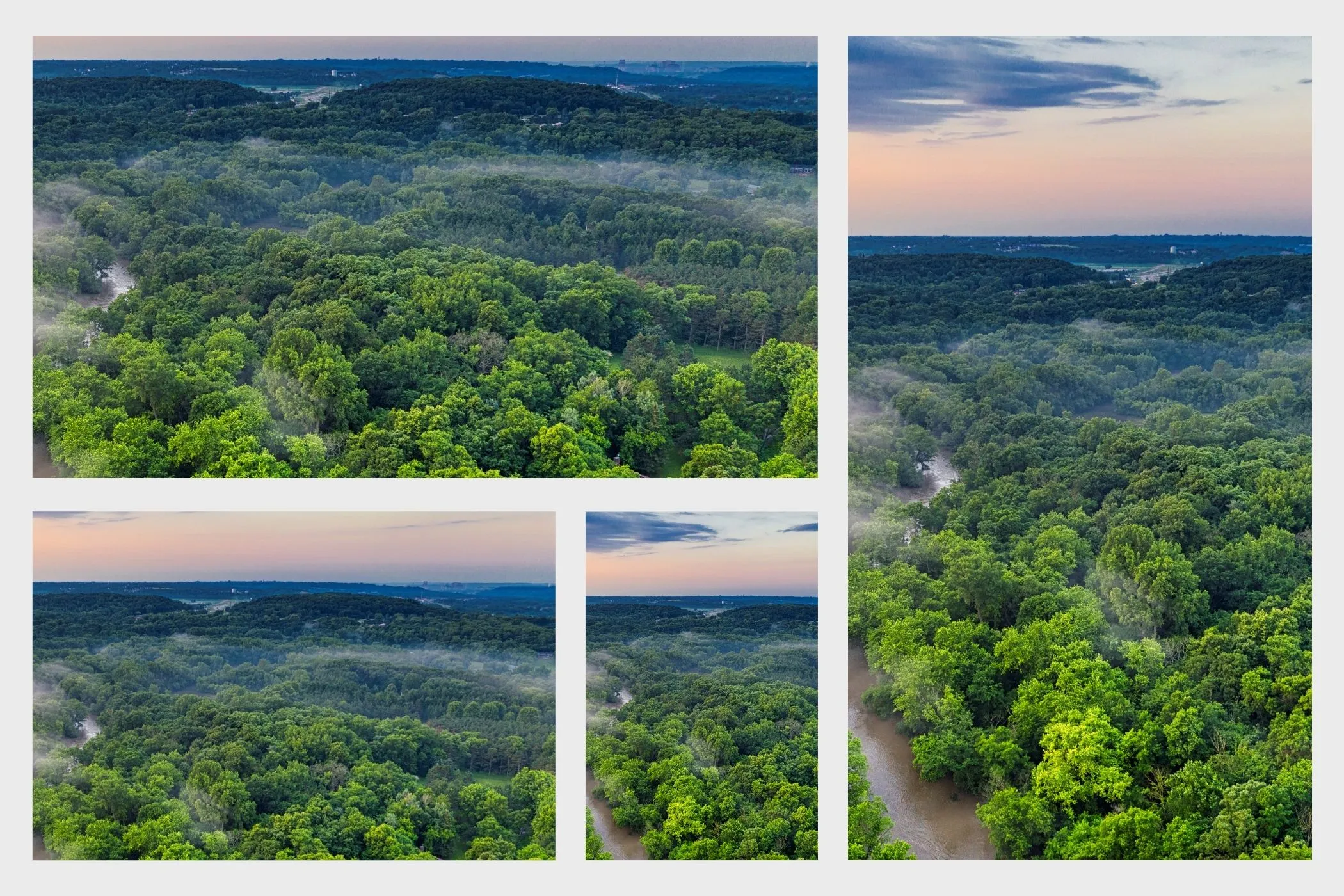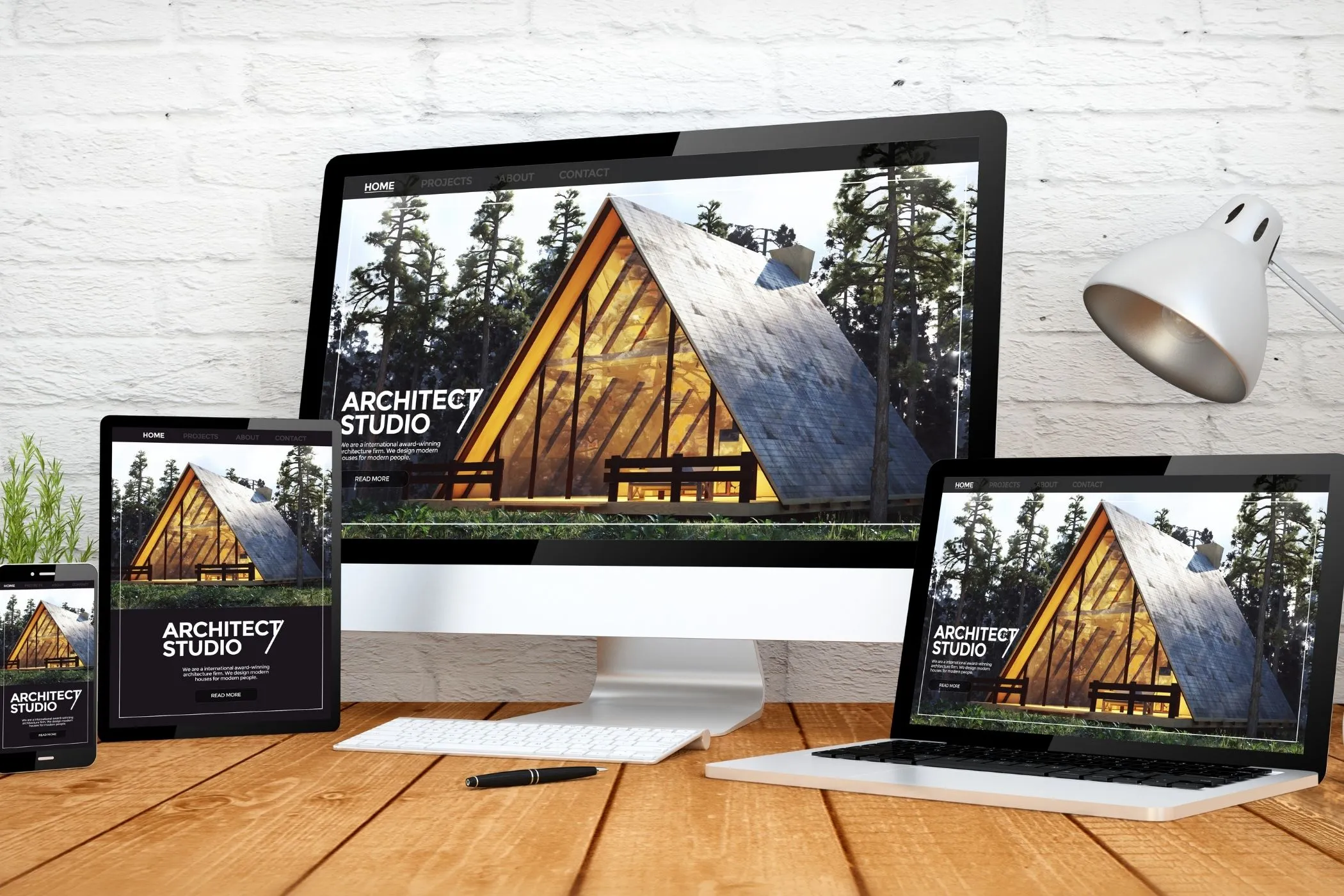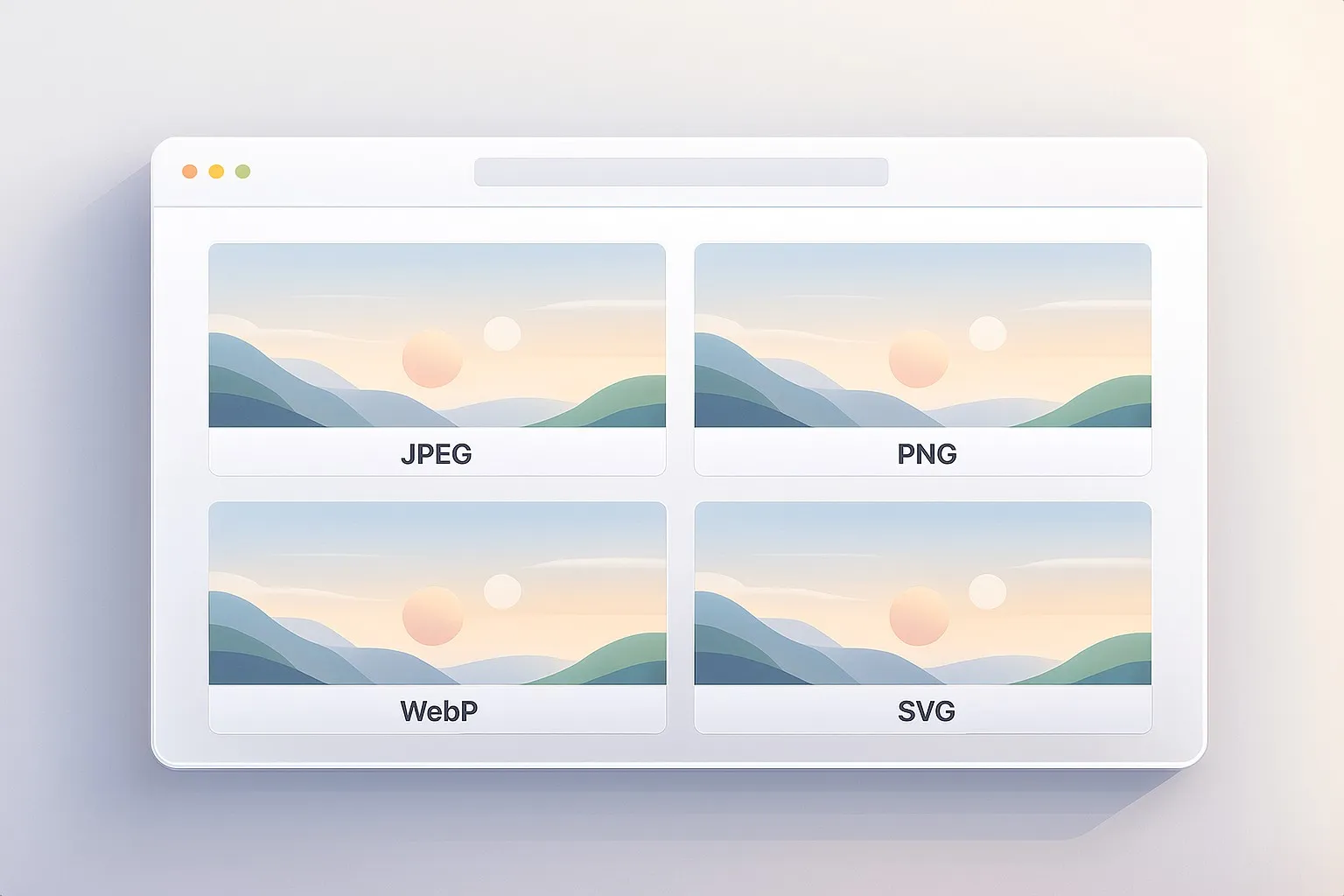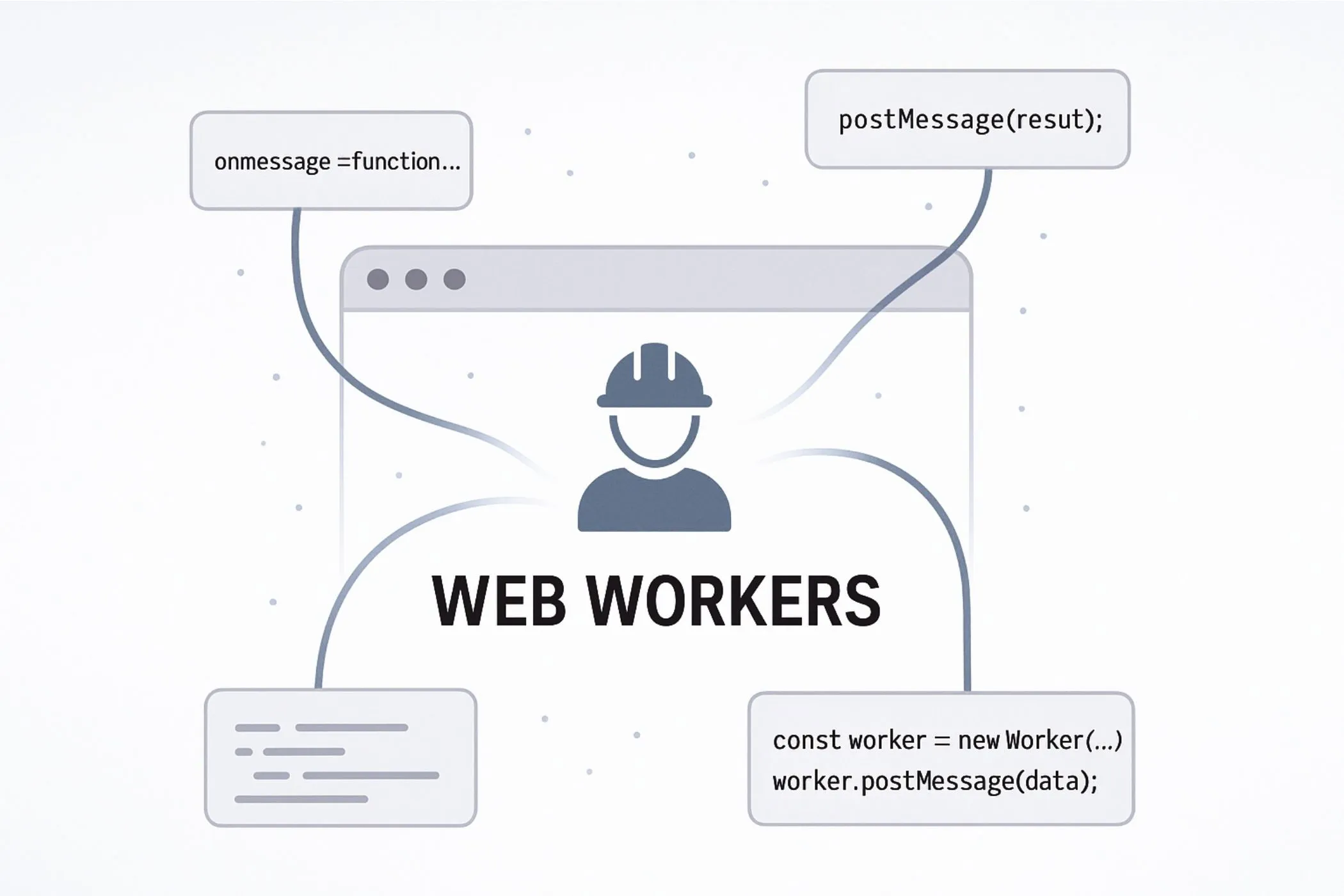Workflow & Usage
-
Add images
Drag & drop, paste, or click to select JPEG/PNG/WebP. Previews appear instantly and honor EXIF orientation. -
Pick an aspect ratio
Choose a preset: Square (1:1), 3:2, 4:3, 16:9, 9:16, 4:5 (Insta), 2:3 (Print), 3:1 (Banner), 21:9 (Ultra‑wide) — or enter a customW:Hlike1200:800or a ratio like3:1. -
Fine‑tune each image
Click Edit to pan and zoom. Drag the image to reframe, use the slider for zoom, and arrow keys for precise nudges. Center resets framing. -
Select your batch
Toggle Include per image, remove what you don’t need, or Center all for a quick baseline across the set. -
Export
- Single file: Download keeps the original format and extension.
- All files: Download all as ZIP to package the whole selection. Files use clear names like
photo-crop-4x5.jpg.
All processing stays fully in your browser. No uploads. No logins.
Use Cases
-
Social media sets
Feed posts at 4:5, Reels/Stories at 9:16, and square thumbnails in one run. -
E‑commerce product photos
Standardize to uniform 3:2 or 4:5 crops for tidy grids and faster merchandising. -
Blog banners & thumbnails
Produce 16:9 heroes plus matching square or 3:2 cards. -
Print layouts
Prepare 2:3 or 3:2 crops for frames and photo books. -
Marketing kits
Make consistent aspect variants for ads, landing pages, and Open Graph images.
Tips for Best Results
- Set the ratio first, then refine. Pick the aspect ratio before panning and zooming — it keeps your framing predictable.
- Use the thirds grid. Place eyes, logos, or key details on intersections for balanced compositions.
- Zoom instead of over‑cropping. Zoom tight to emphasize subjects while keeping enough context at the edges.
- Prefer PNG/WebP for transparency. If you need alpha (icons, UI, overlays), keep the source in PNG/WebP; JPEG flattens transparency.
- Batch smart. Use Center all to get 90% there, then manually tweak only the hero images.
- Keep filenames informative. The tool adds tags like
-crop-16x9— useful for organization, caching, and handoff. - Pair with compression when needed. After cropping, run outputs through Image Compressor or Progressive JPEG Converter for faster loading times.
How It Works
- Local processing with Canvas. Images decode via
createImageBitmap({ imageOrientation: 'from-image' })so EXIF rotation is respected; drawing and cropping happen on the Canvas API for pixel‑accurate results. - Exact geometry. The crop rectangle is computed to match your selected aspect ratio. Pan and zoom adjust the rectangle without changing the target ratio.
- Original format out. Exports preserve the source mime and extension (JPEG→JPEG, PNG→PNG, WebP→WebP) so pipelines remain consistent.
- Batch ZIP packaging. Selected items render client‑side and are bundled using JSZip for a clean one‑click download.
- Privacy by design. No servers, no tracking, no uploads — everything stays on your device.