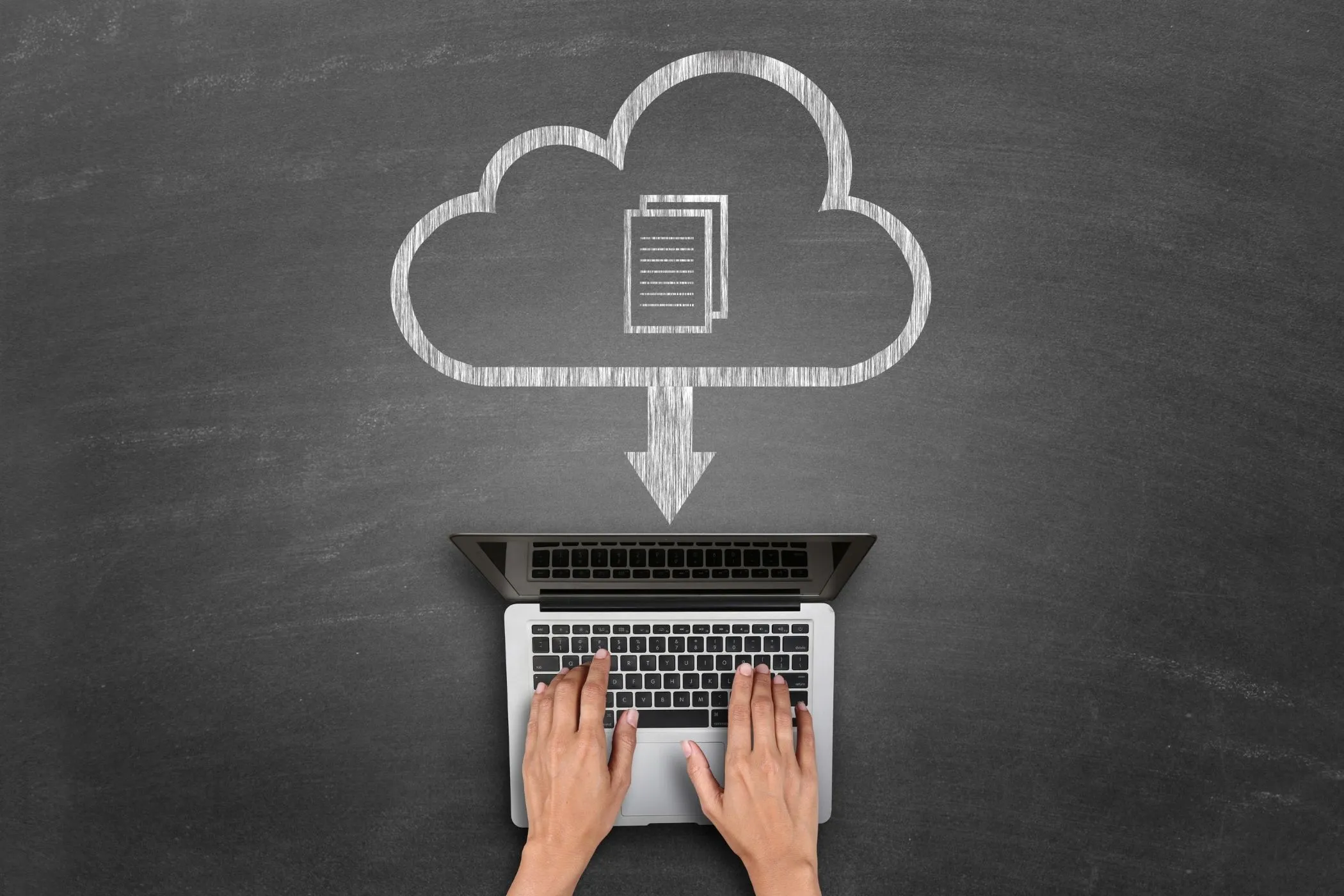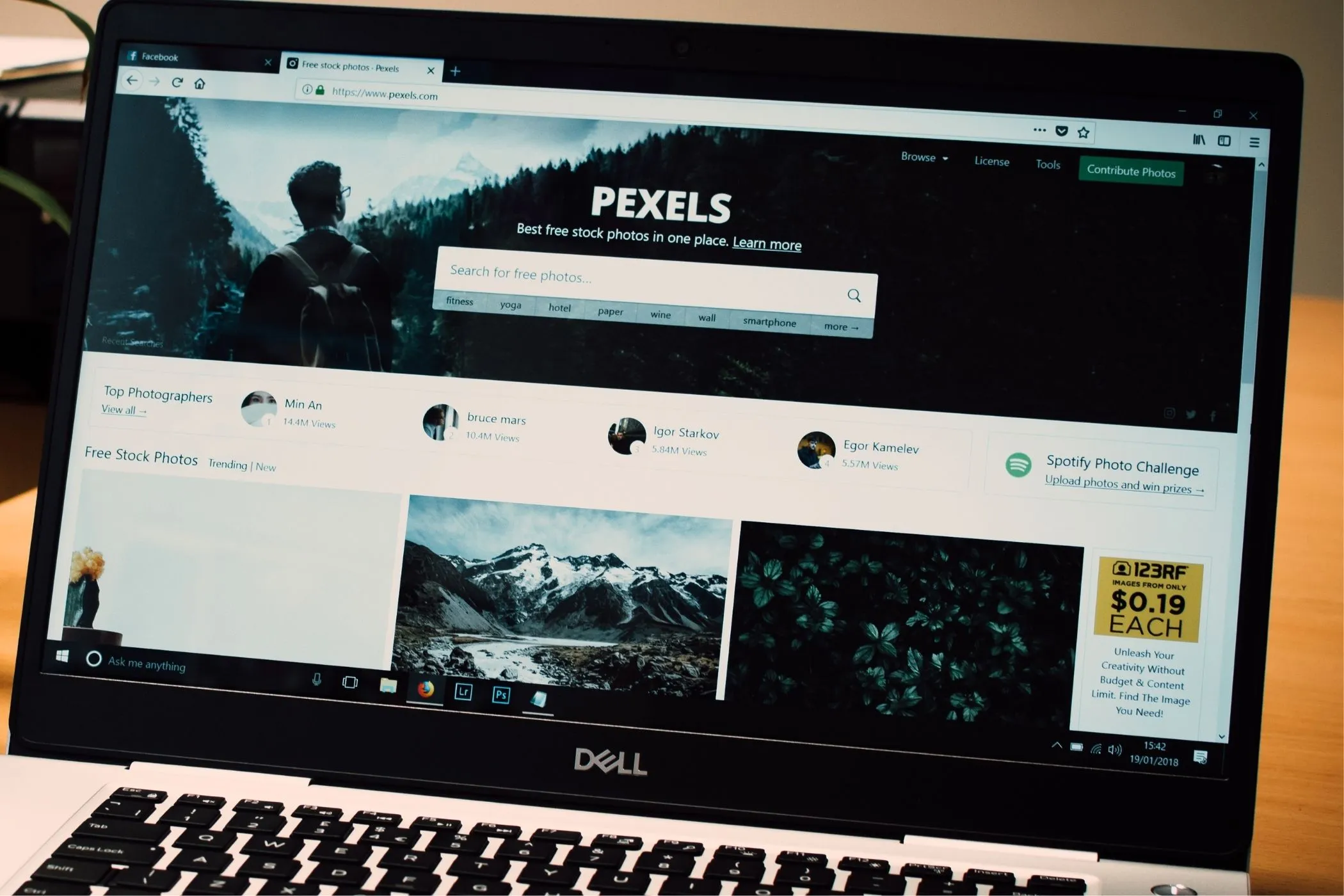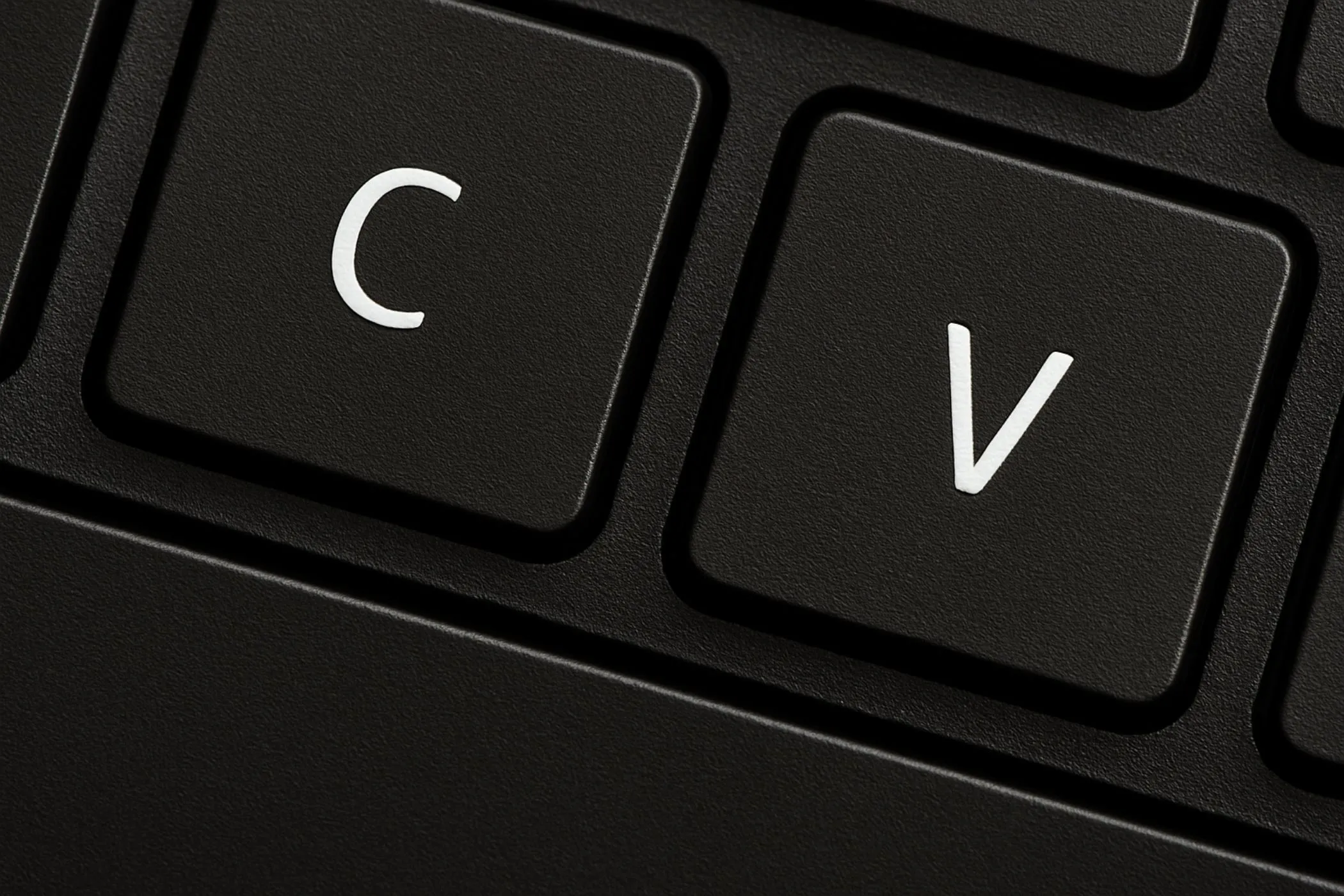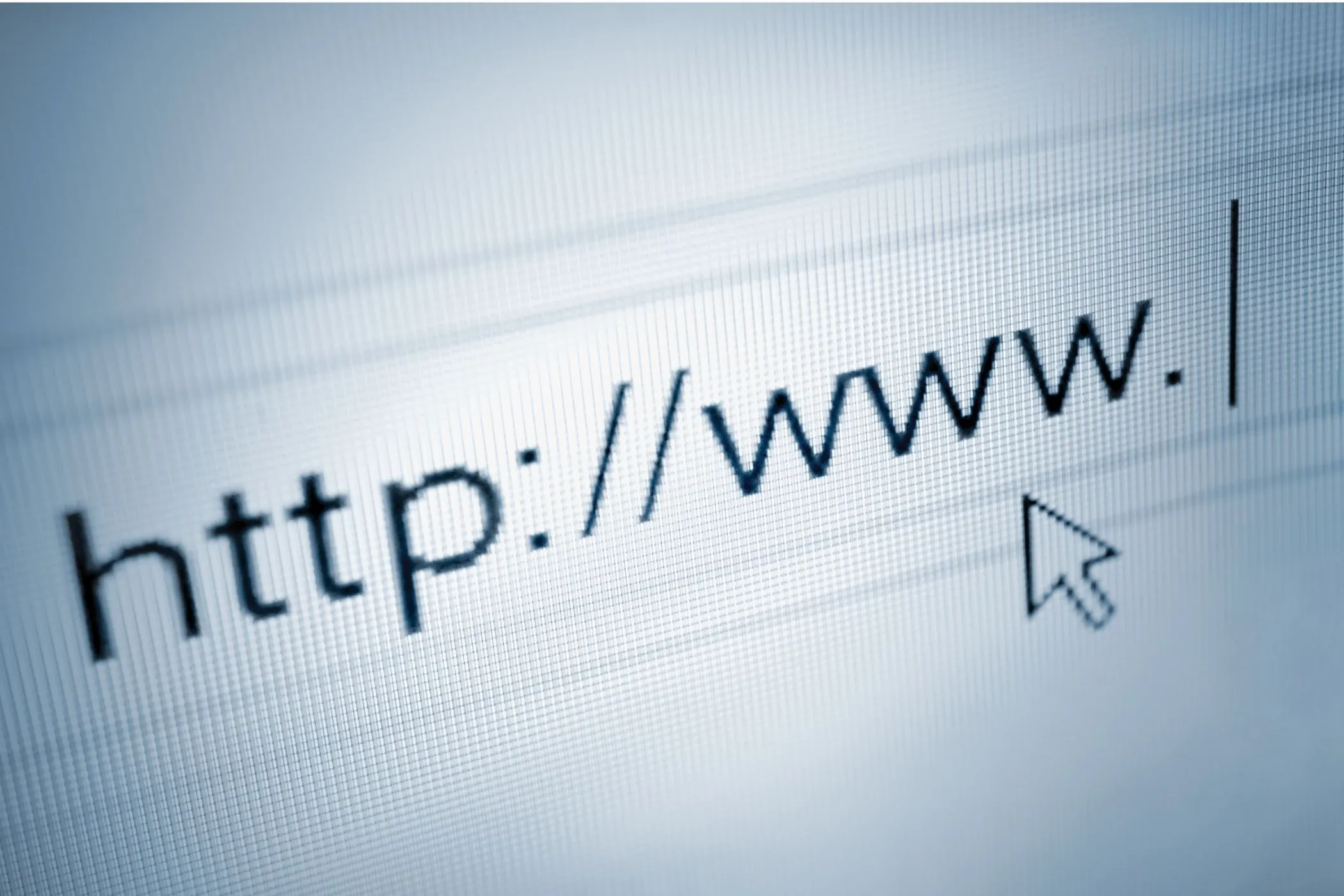What Happens When You Upload a File?
Clicking 'Upload' looks simple, but behind the scenes your browser slices, packages, and streams data through one of the web’s most complex handshakes. Here’s what really happens when you send a file - and why modern browsers make it faster and safer than ever.
Sun Oct 12 2025 • 8 min read
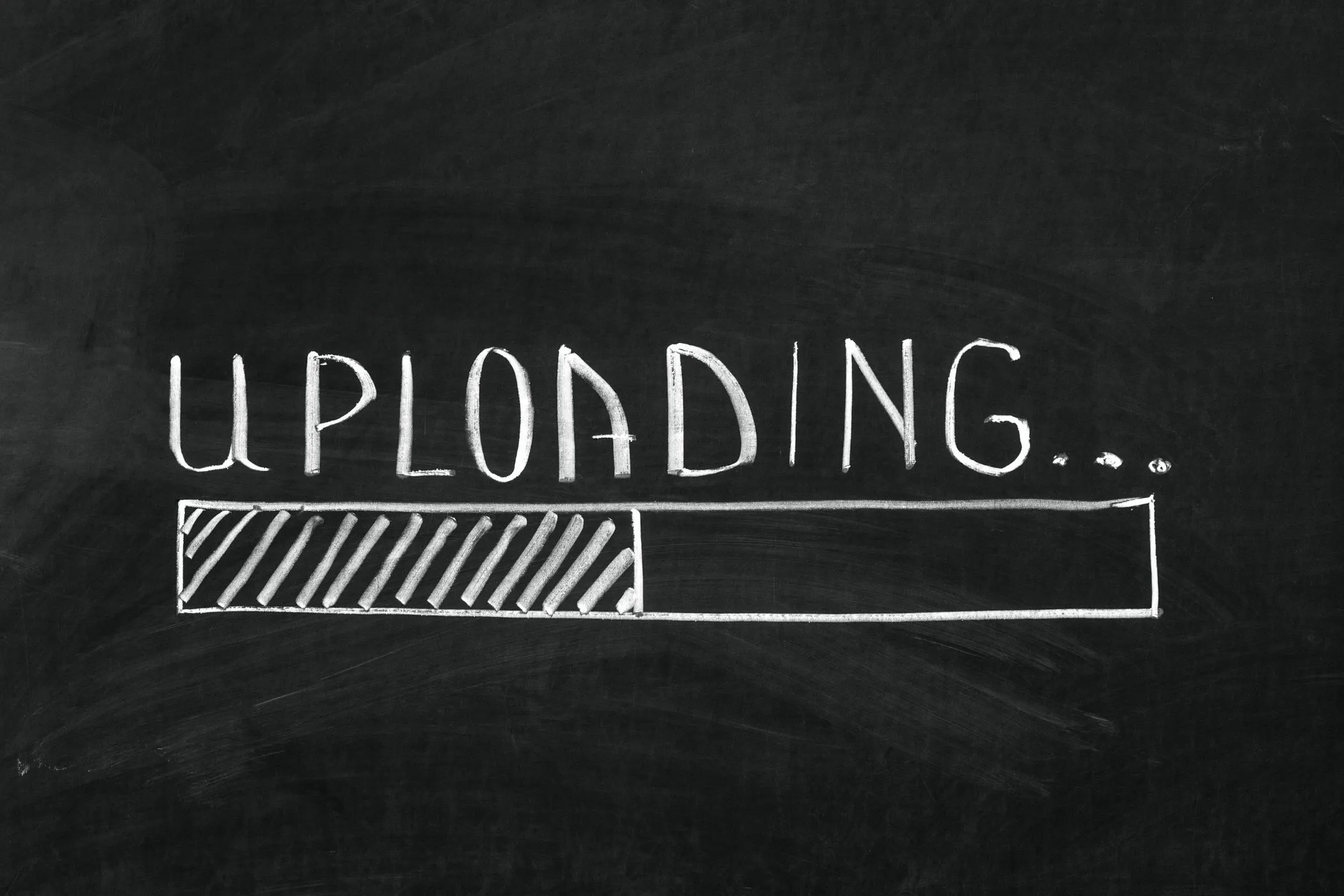
Every day you upload something - a photo, a form, a résumé, a design draft. You click a button, see a progress bar, and assume the rest is automatic.
But that single moment hides a lot of invisible engineering. Your browser is reading your file system, creating a secure reference, slicing data into pieces, and streaming them across the network - all while keeping the rest of your computer off-limits.
Uploads feel effortless because the browser handles the complexity for you. Here’s what’s really happening when that bar starts to fill.
Selecting the File
When you click Upload or drag a file into a drop zone, your browser doesn’t hand the entire file system to the website. It only exposes the specific file you choose, wrapped in a secure container called a File object.
- The operating system gives the browser a temporary handle to that file.
- The browser reads metadata like name, size, and MIME type.
- The page cannot explore folders, subdirectories, or other files.
Even drag-and-drop uses this same model - the browser receives a FileList, not a directory listing.
If you select multiple files, each one becomes its own secure object. And when you close the page, those references vanish. The website never gains long-term access to your disk.
Important: The browser never reads the entire file until you choose to upload or preview it. Until then, the reference is just a pointer - like holding a ticket, not the movie reel.
Turning It Into Data
Once you’ve chosen a file, your browser must convert it into a form the web understands.
The most common method is multipart/form-data - the standard encoding for web forms.
Here’s what happens under the hood:
- The browser creates a unique boundary marker, such as
----WebKitFormBoundary12345. - It wraps each field and file between these boundaries.
- Each section gets headers describing its content type and name.
- The file’s raw bytes are streamed between these headers.
A simplified version looks like this:
POST /upload HTTP/1.1
Content-Type: multipart/form-data; boundary=----WebKitFormBoundary12345
------WebKitFormBoundary12345
Content-Disposition: form-data; name="username"
john
------WebKitFormBoundary12345
Content-Disposition: form-data; name="file"; filename="photo.jpg"
Content-Type: image/jpeg
(binary data here)
------WebKitFormBoundary12345--That’s the invisible envelope your browser builds before sending data across the network.
Large files don’t travel as a single blob - they’re sliced, encoded, and streamed in pieces. That’s why a 1 GB video might show progress in waves: each chunk is being prepared, uploaded, acknowledged, and followed by the next.
Sending It Across the Network
Once packaged, the browser opens a secure connection to the target server using HTTPS - which runs over TLS-encrypted TCP (or QUIC for HTTP/3).
How HTTPS Ensures Security and Reliability
HTTPS combines two critical layers:
-
TLS (Transport Layer Security) encrypts your data end-to-end. Before any file bytes leave your computer, the browser and server perform a “handshake”: they exchange digital certificates, agree on encryption algorithms, and generate session keys. This creates a private tunnel - even if someone intercepts your packets, they see only encrypted gibberish.
-
TCP (Transmission Control Protocol) underneath handles reliable delivery. It breaks your file into numbered packets (typically ~1-64KB each), sends them across the network, and waits for acknowledgments (ACKs) from the server. Lost packets get automatically resent; out-of-order packets get reassembled. This guarantees your file arrives complete and uncorrupted.
The result? Your upload is both private (TLS encryption) and reliable (TCP guarantees), even over spotty Wi-Fi.
Modern Protocols: HTTP/2 and HTTP/3
Most browsers now use HTTP/2 or HTTP/3 for uploads, building on that TLS+TCP foundation:
- HTTP/2 enables multiplexing - multiple upload streams sharing one TLS connection, reducing setup overhead.
- HTTP/3 (built on QUIC) goes further: it uses UDP instead of TCP for faster handshakes and better mobile performance, while maintaining the same encryption guarantees.
These protocols turn your single progress bar into a sophisticated operation: thousands of micro-packets flowing in parallel, prioritized by the browser, with rapid recovery from network hiccups.
Tracking Progress
Browsers continuously measure how much data has been sent and how long each packet takes to be acknowledged.
When you see “54% uploaded,” the browser isn’t guessing - it’s counting bytes:
- Total file size from metadata.
- Bytes successfully acknowledged by the server.
- Time remaining, estimated by throughput and latency.
Web APIs like XMLHttpRequest and fetch() with streams expose progress events, allowing sites to show smooth upload bars or estimated times.
const form = new FormData();
form.append('file', myFile);
fetch('/upload', {
method: 'POST',
body: form,
}).then(r => console.log('Done!'));With ReadableStream support, the browser doesn’t even need to buffer the entire file - it can send it piece by piece while still reading from disk.
Smarter Uploads with Modern APIs
Over the years, uploads have evolved from simple form submissions to sophisticated workflows powered by new browser APIs:
- FormData API - packages text and files in one unified structure.
- Fetch with Streams - uploads data progressively without freezing the UI.
- FileReader & Blob APIs - preview, resize, or compress files locally before sending.
- Web Workers - offload heavy tasks (like ZIP compression) to background threads.
For example, when you upload a photo and instantly see a thumbnail, that image never touched a remote server.
Your browser created it locally using [FileReader](https://developer.mozilla.org/en-US/docs/Web/API/FileReader) and [Canvas](https://developer.mozilla.org/en-US/docs/Web/API/Canvas_API) - then displayed it, all within your device’s memory.
That’s local-first design in action: private, fast, and efficient.
Security and Privacy by Design
The upload process is one of the most carefully sandboxed features in the browser.
- A page can’t read files you didn’t explicitly select.
- It can’t access parent folders, hidden files, or metadata beyond what’s exposed.
- Temporary handles are discarded when the tab closes.
Even when you drag a file into a web page, the browser intermediates that gesture through a [DataTransfer](https://developer.mozilla.org/en-US/docs/Web/API/DataTransfer) object - not direct disk access.
Sandbox rule: The website never touches your actual filesystem. The browser is the courier, not the vault.
Only after you confirm the upload does your data leave your computer - and even then, it’s encrypted via HTTPS, chunked into packets, and routed safely to the target server.
The Local-First Alternative
Not all uploads need to travel across the internet.
For many workflows - image conversion, text extraction, compression - your browser can do the job itself. Using the same File APIs, tools like Vayce Image Converter can open, process, and save files entirely within your browser.
const reader = new FileReader();
reader.onload = e => console.log('File data:', e.target.result);
reader.readAsArrayBuffer(file);That’s the same core technology used for “upload,” just without the network step.
This model has clear benefits:
- Instant performance (no waiting for server responses).
- True privacy (data never leaves your device).
- Simplicity (no backend storage or bandwidth costs).
Your browser isn’t just a viewer anymore - it’s a capable local runtime.
How to See It in Action
You can observe a live upload from inside your browser - no special tools needed.
- Open DevTools → Network tab in Chrome, Firefox, or Edge.
- Visit any site that allows file uploads (or a local test page).
- Start an upload and watch the network request appear.
You’ll see:
- The multipart/form-data structure with boundaries.
- Real-time packet timing and throughput graphs.
- The exact response once the upload completes.
For a quick script-based experiment, you can log progress with JavaScript:
const xhr = new XMLHttpRequest();
xhr.open('POST', '/upload');
xhr.upload.onprogress = e => {
const percent = (e.loaded / e.total * 100).toFixed(1);
console.log(`Progress: ${percent}%`);
};
xhr.onload = () => console.log('✅ Upload complete!');
xhr.send(new FormData(document.querySelector('form')));As data flows, your browser continuously emits progress events - translating raw byte counts into something human: the progress bar filling in real time.
Why It Matters
Uploads might seem ordinary, but they represent one of the web’s most complex - and impressive - collaborations between your operating system, browser, and network stack.
Every time you drag a file into a window, the browser:
- Mediates access between your device and the web.
- Translates the file into a web-safe format.
- Streams it securely and efficiently through multiple network layers.
Understanding that process helps you appreciate just how much power lives inside your browser.