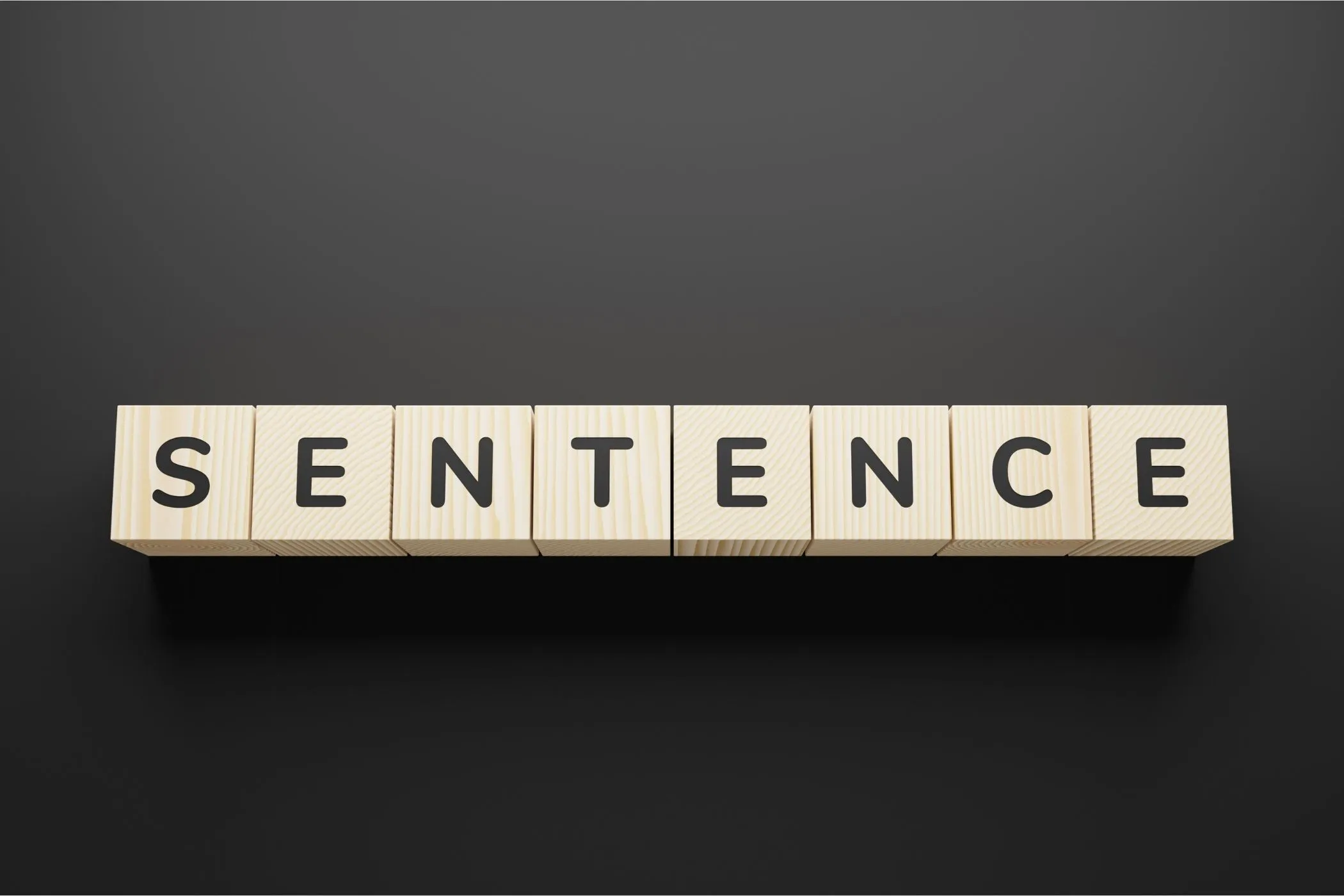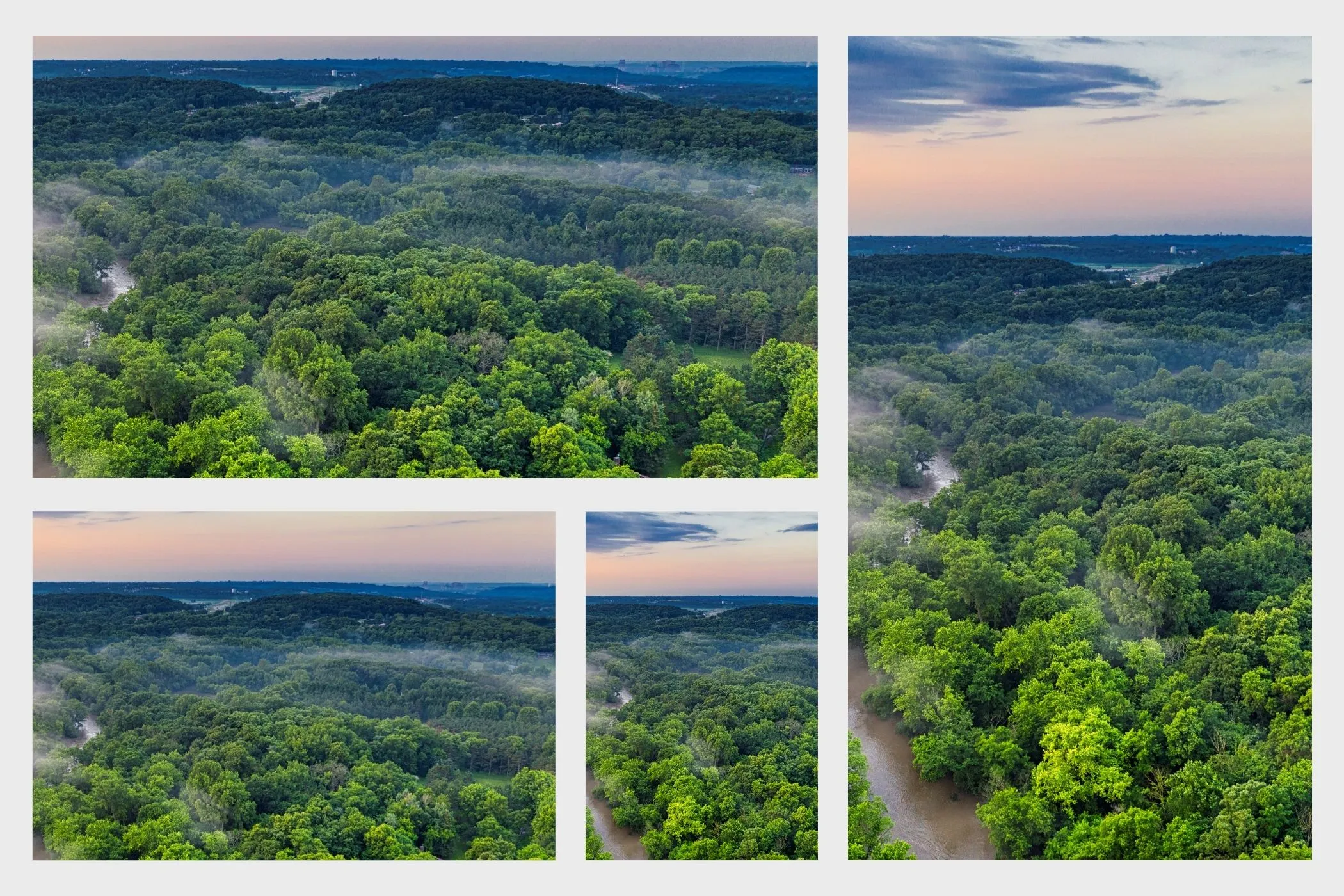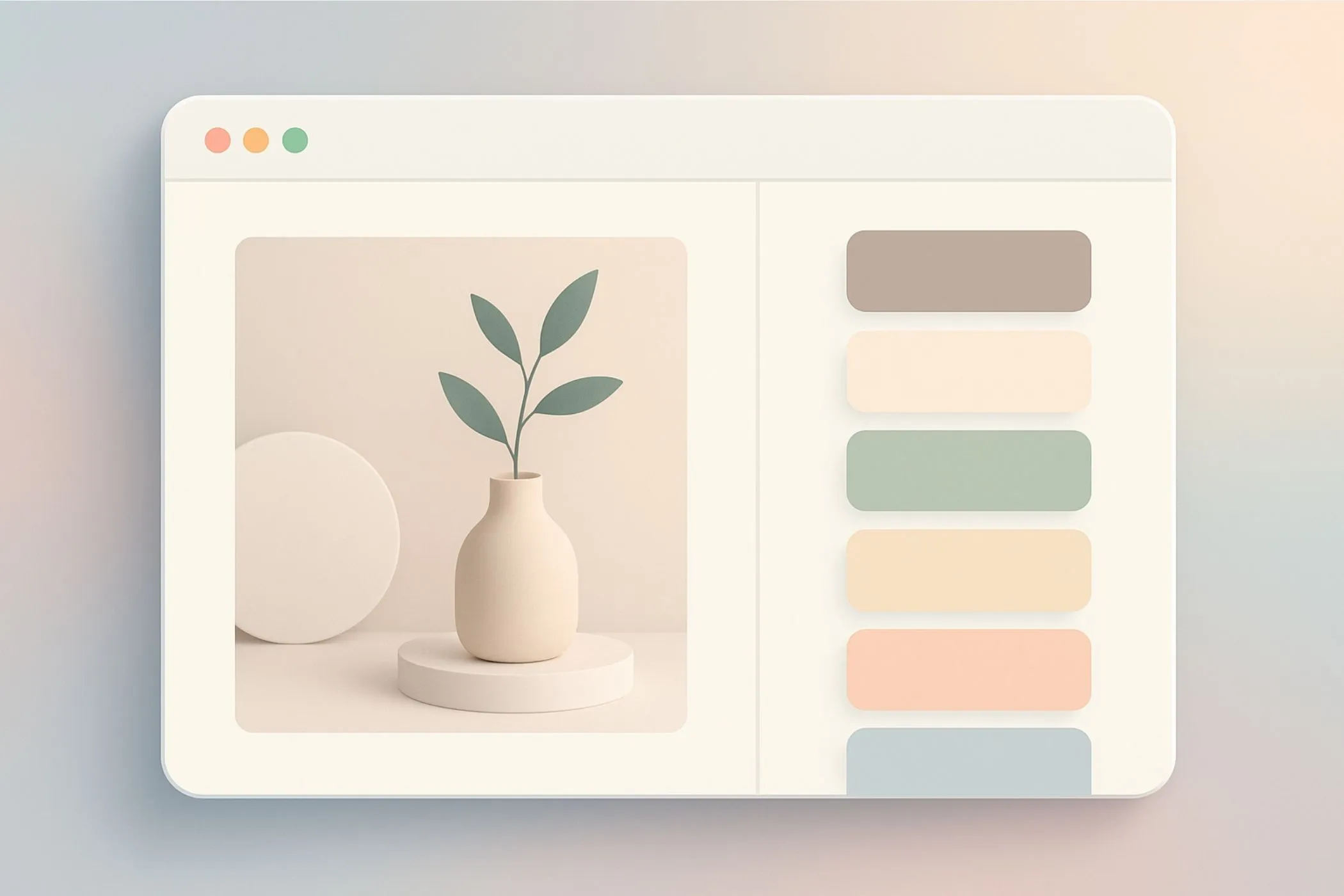How to Estimate Reading Time for a Blog Post
Want to show readers how long your post takes to read? This guide explains why reading time builds trust, how to calculate blog post reading time and how to check it instantly with the Vayce Word Counter.
Sat Oct 25 2025 • 5 min read
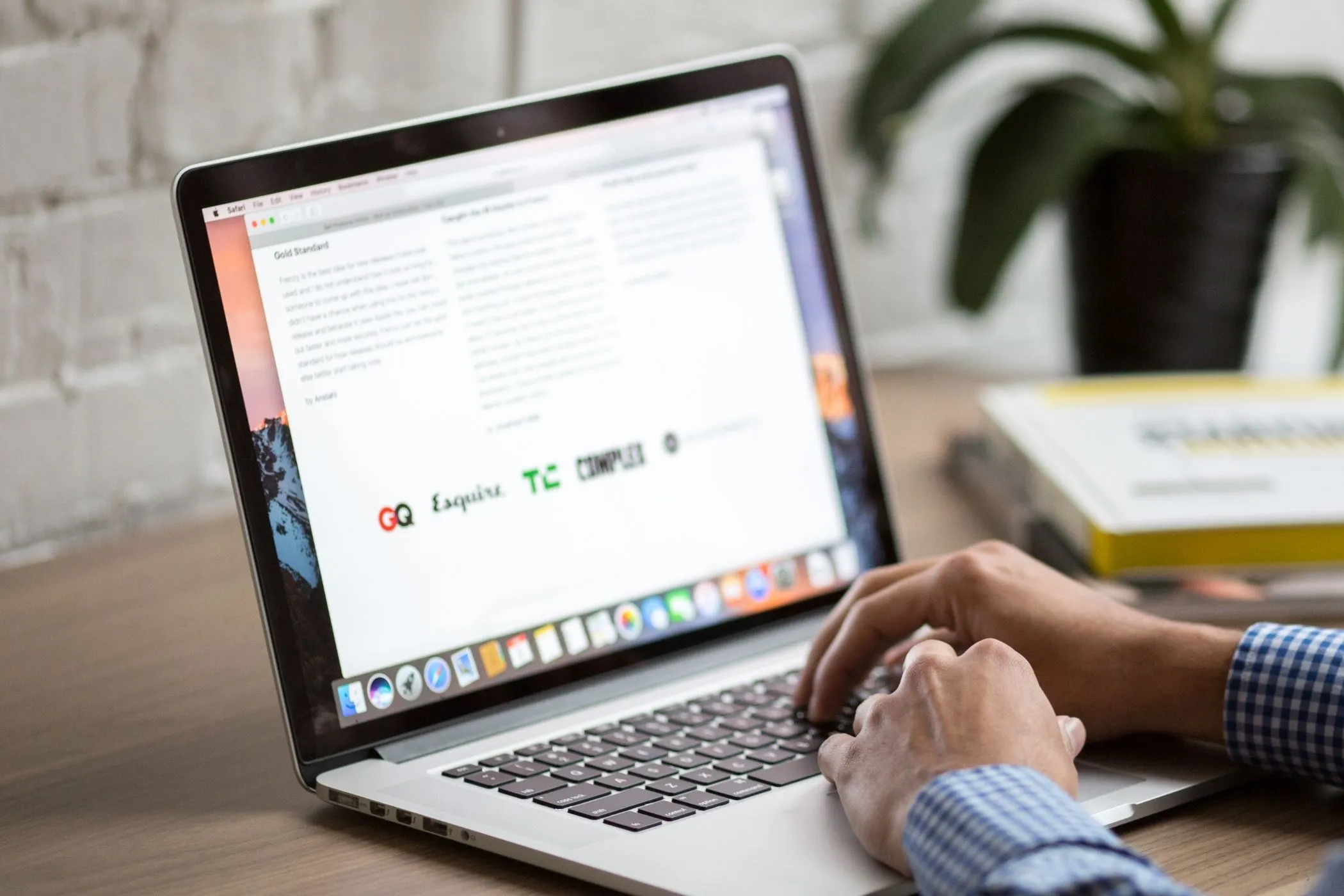
Every reader makes a silent decision before they start reading: Do I have time for this?
Adding a reading-time estimate to your articles gives that visitor a quick answer — and helps them commit. It’s a small UX detail that builds trust, improves engagement, and supports better performance on your site.
This guide walks through why showing reading time is important, how to calculate it correctly, and how you can use the Vayce Word Counter to calculate it instantly.
Why Displaying Reading Time for Blog Posts Matters
When you include an calculated “X min read” label, you’re telling your audience how much attention they’re about to invest. Modern online readers decide quickly — whether to stay or click away.
Here’s what reading-time visibility helps with:
- Reduced bounce rate — readers stay when they know what to expect.
- Better time on page — when visitors see a reasonable time commitment, they’re more likely to finish.
- Professional feel — small details like reading time labels make your content feel polished, reader-friendly, and optimized for experience.
- Reader confidence — people like knowing what’s ahead; it makes long content less intimidating.
For creators and bloggers looking to boost engagement, showing reading time is a low-friction, high-impact tweak that tells your audience you value their time.
The Basic Formula to Calculate Reading Time
Based on multiple studies, average adult reading speed on the web falls around 200 words per minute. So the simplest formula is:
Calculated reading time (minutes) = Total word count ÷ 200For example:
- 400 words → ~2 minutes
- 1,000 words → ~5 minutes
- 2,000 words → ~10 minutes
You can fine-tune the divisor depending on your audience:
- Use 180 wpm for slower-reading, detailed content
- Use 230–250 wpm for light, conversational blog posts
Also remember: rounding up is wise. If your formula gives 4.3 minutes, saying “5 min read” is clearer and more reader-friendly.
Suggested Reading Time Ranges and Word-Count Benchmarks
Here are rough guidelines to help you plan or audit your posts:
- Short reads (2–4 minutes): ~400-800 words — good for quick takeaways
- Standard blog posts (5–7 minutes): ~1,000-1,400 words — balanced for SEO and readability
- In-depth posts (8–12 minutes): ~1,500-2,500 words — more authority & engagement potential
Note: Longer doesn’t always mean better — quality matters more than word count alone. But if your topic needs depth, a slightly longer post gives you space to cover it thoroughly.
Longer pieces also increase your keyword coverage naturally. For instance, a 1,800-word article can explore related terms like “reading speed,” “average blog length,” and “time on page” in context — all without keyword stuffing.
How to Make Reading Time More Accurate
If you want your reading-time estimate to be realistic, go beyond the formula. Consider how layout, visuals, and pacing affect reading speed:
- Paragraph length: Shorter paragraphs encourage faster reading and scrolling.
- Images or code blocks: Each adds a few extra seconds to the total time.
- Lists and headings: These help readers scan quickly — but can also make the total count deceptive if the content is dense.
- Interactive content: Quizzes, charts, or embedded tools increase engagement but also slow reading.
You can even add a small buffer — say, +10% — for longer tutorials or articles with heavy visuals. That keeps your calculation honest and realistic.
Where and How to Show Reading Time in Your Blog Post
Here are best practices for placement and style:
- Place it at the top, right below the title or date — e.g., “7 min read”
- Use smaller, subtle typography — it should support the title, not distract
- In blog lists or newsletter previews, include it to help readers choose — “Approx. 6 min read”
- Update it whenever you edit the post — content changes affect the word count and thus the reading time
- If your site supports dynamic metadata, consider including it in front-matter or as part of your CMS template so it stays consistent across formats
Adding reading time next to your author name or publish date helps it blend naturally with existing metadata.
How to Use the Vayce Word Counter to Calculate Reading Time
You can test your draft right now using the Vayce Word Counter — everything runs in your browser, no uploads.
Here’s the workflow:
- Open the tool and paste your article draft.
- The dashboard shows word count, character count, sentence count, and paragraph count.
- Check the “Reading Time” output — the tool divides the word count by 200 wpm and rounds it.
- Use this estimate to update your heading label — e.g., change “4 min read” to “5 min read” if rounding up improves clarity.
- Repeat any time you significantly edit the article. The tool updates live.
Because it’s browser-based and processes everything locally, you never send your draft to a server — keeping your writing private and under your control.
Final Thoughts
Showing reading time is one of those small touches that make your website feel thoughtful and reader-friendly. It shows you care about attention and accessibility — that you value clarity as much as content.
Combined with other small readability signals — clear headings, short paragraphs, and visual rhythm — reading time becomes part of your site’s overall trustworthiness. It reassures new visitors that your content was made for them, not algorithms.
With a straightforward formula, practical benchmarks, and a tool like the Vayce Word Counter, you can add reading-time labels confidently — boosting engagement without extra scripts or plugins.
Keep it human. Keep it useful. And let your content shine.