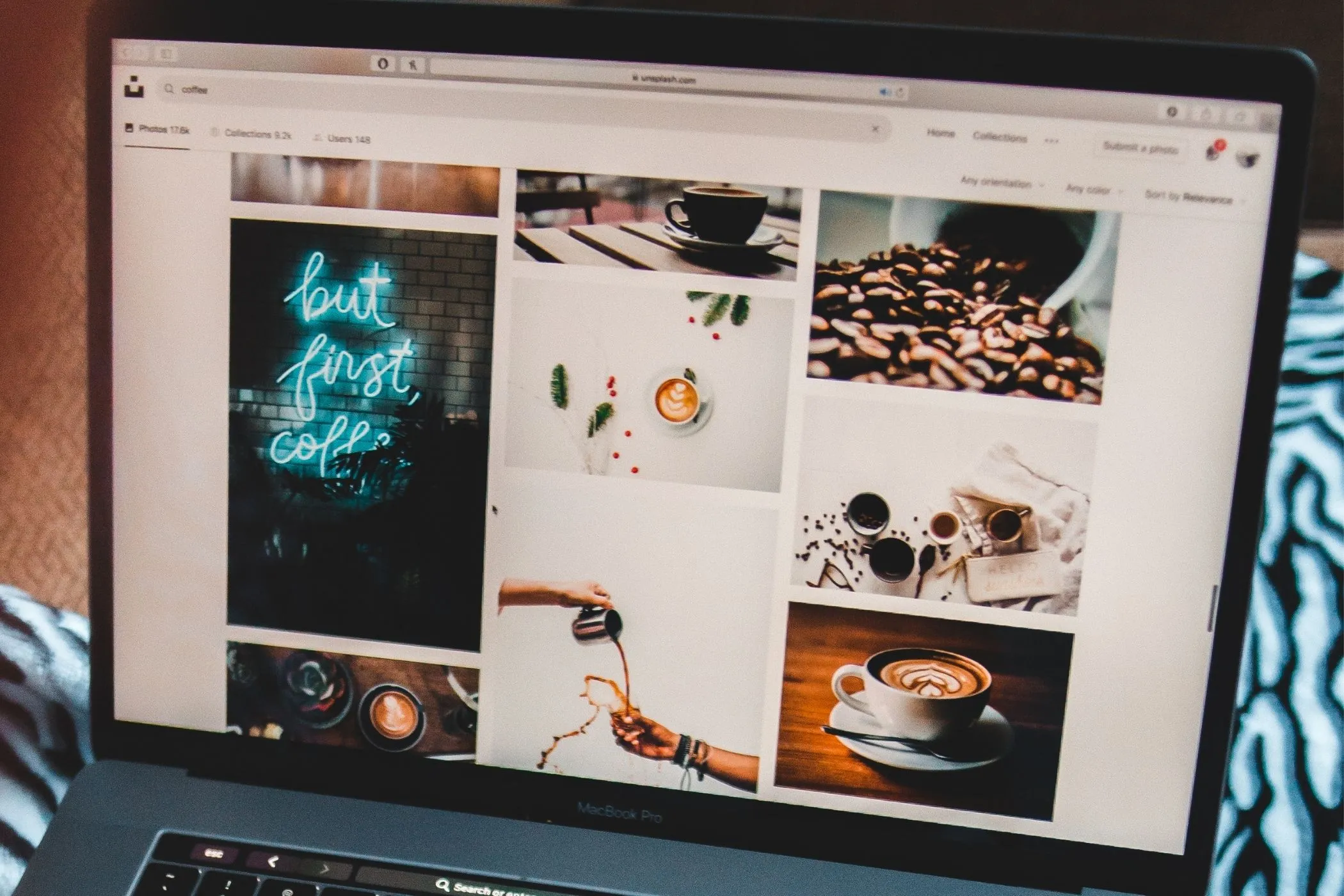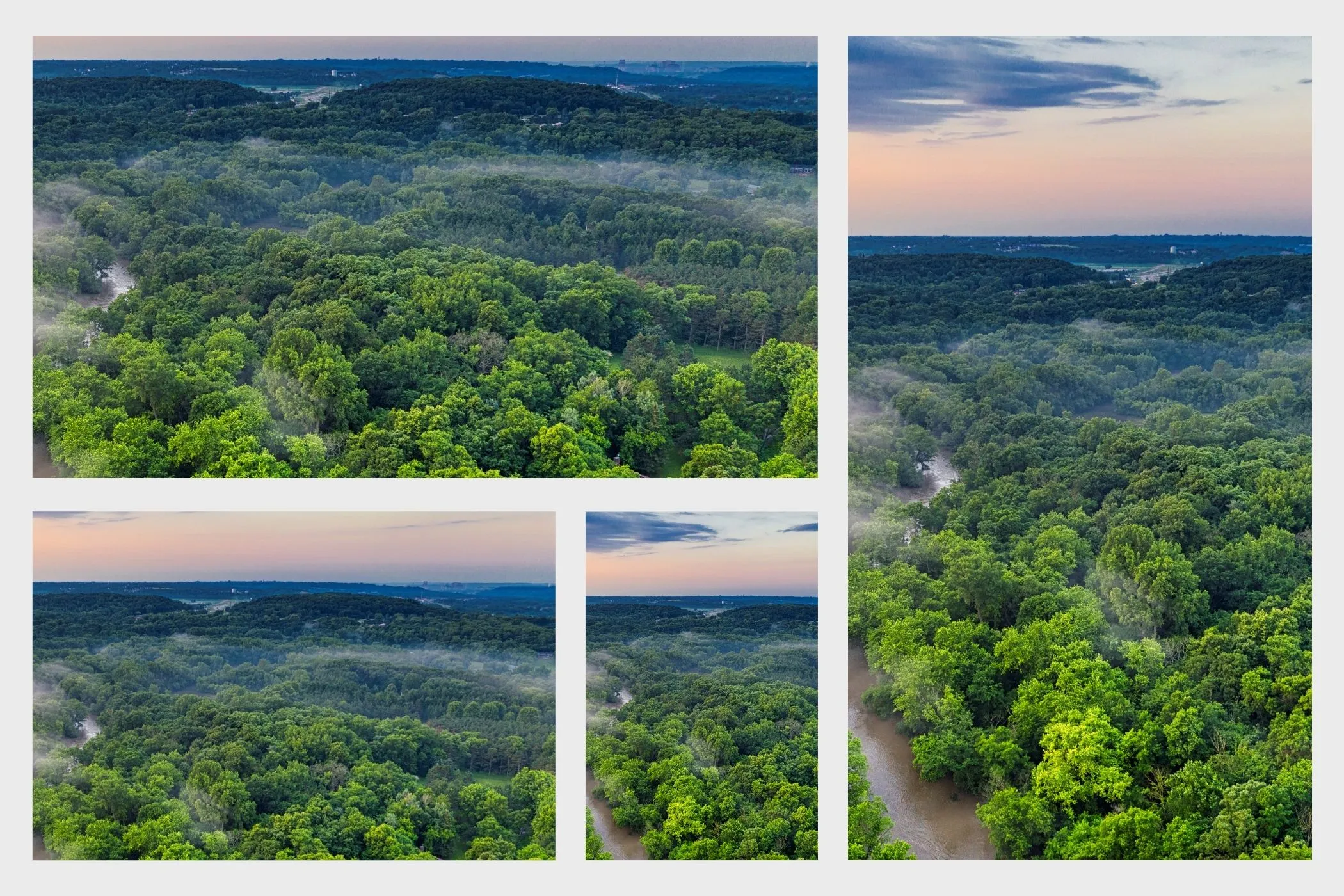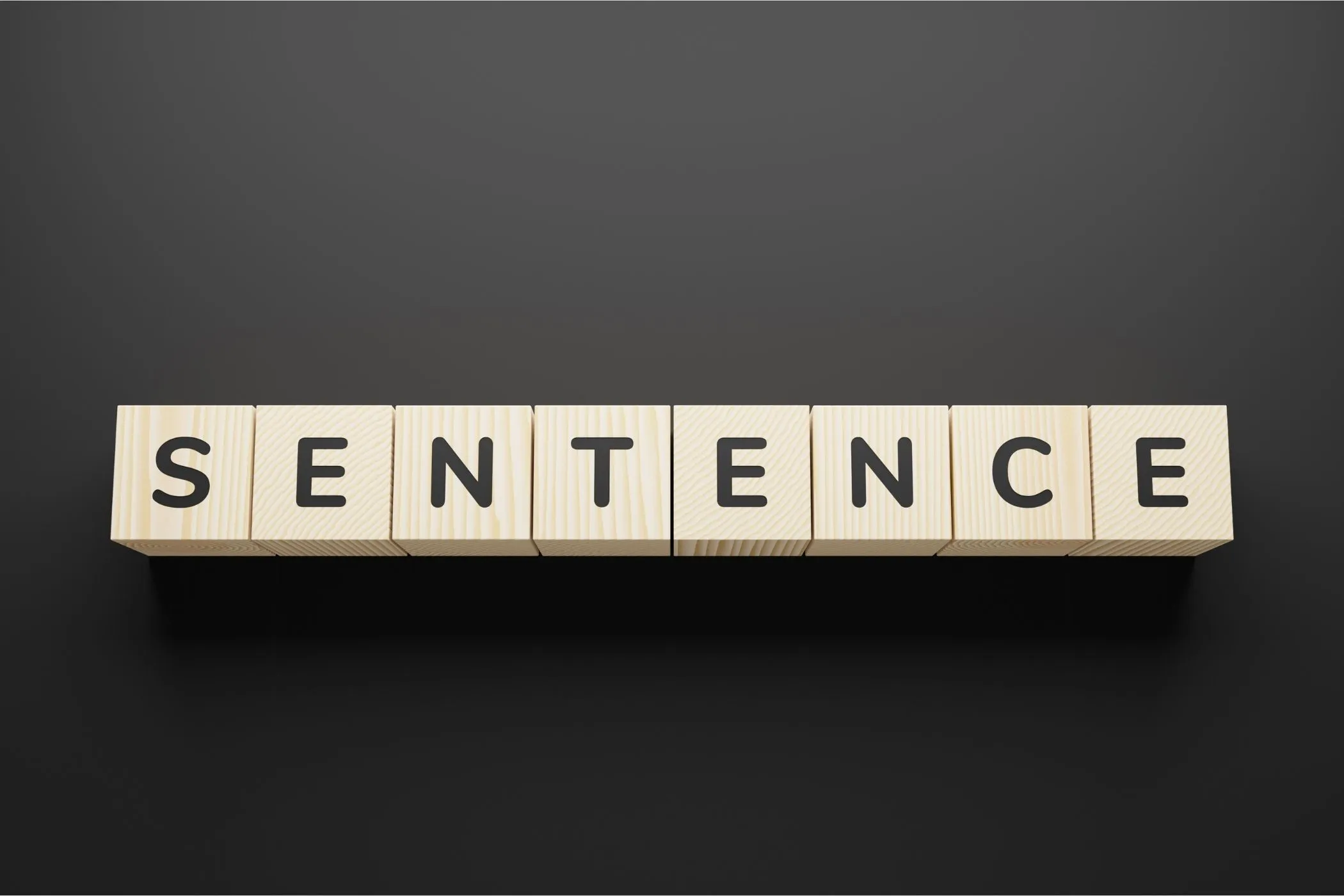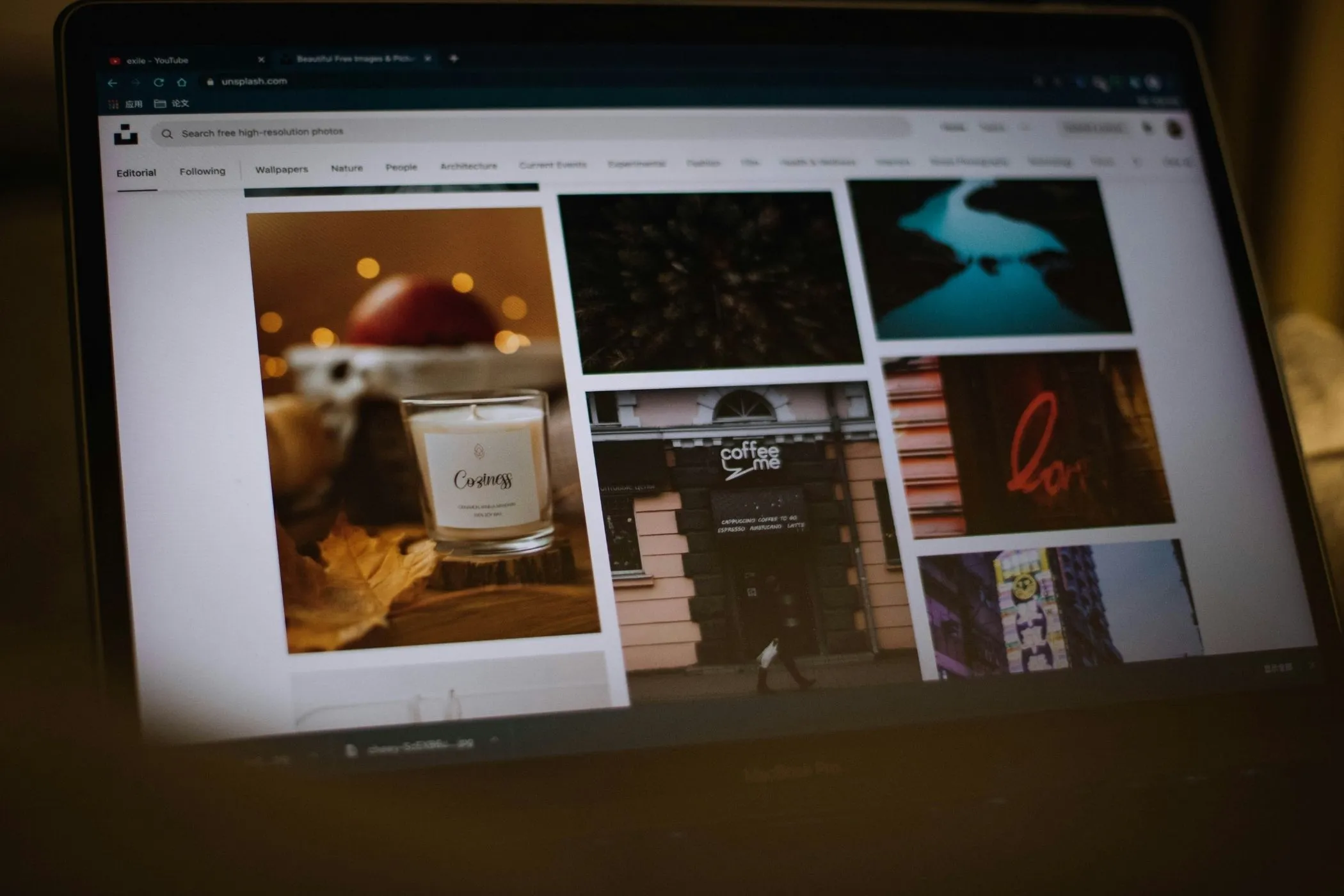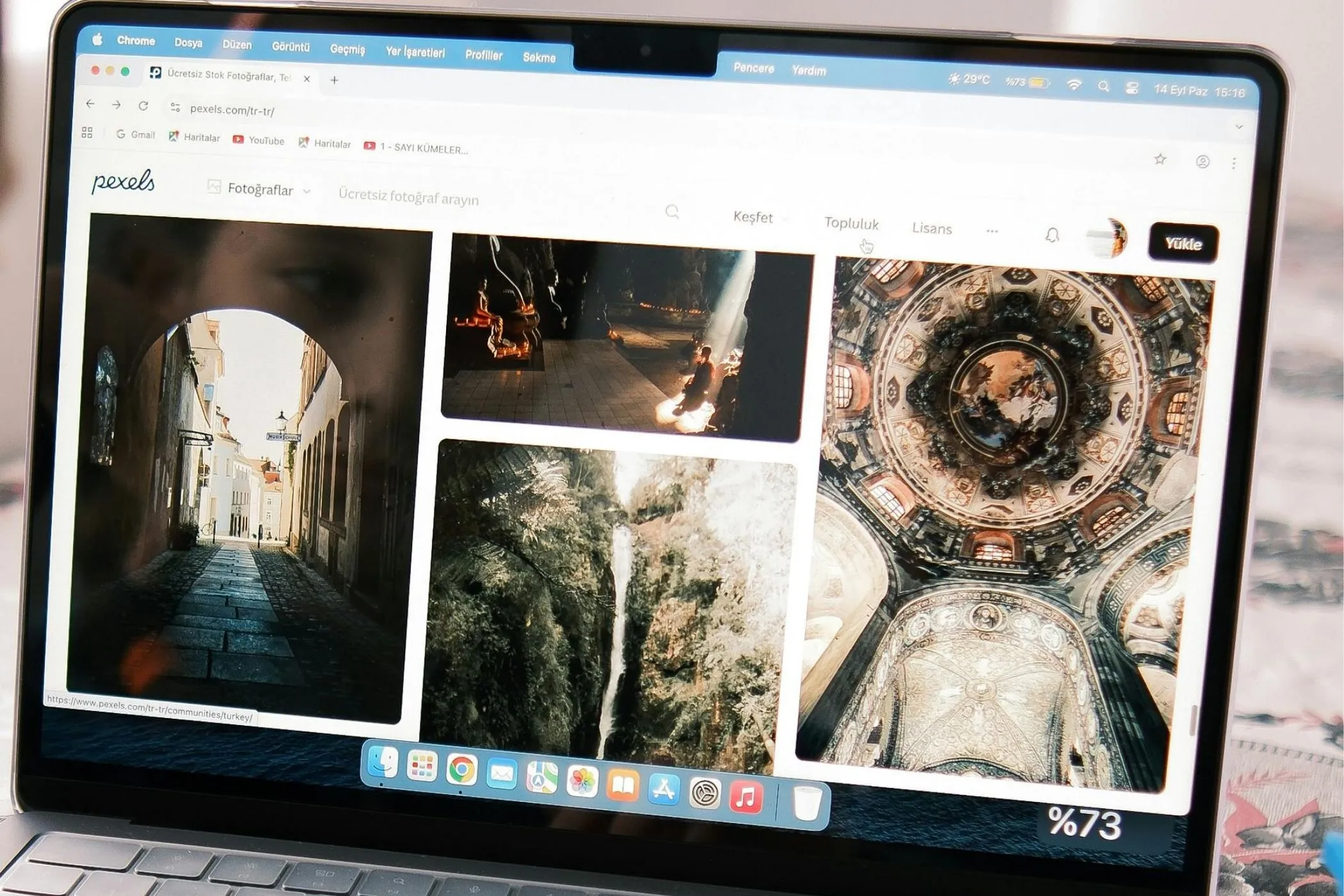How to Choose the Best Image Format for the Web - WebP, JPEG, or PNG?
JPEG, PNG, or WebP? Learn which image format to use for speed, quality, and SEO - and how to convert instantly in your browser without uploading a single file.
Mon Oct 13 2025 • 6 min read

You’ve just exported a new product photo or banner - but which format should you use? JPEG, PNG, or WebP? Each one handles color, compression, and transparency differently. Choosing the wrong one can make your page heavier, blur your visuals, or hurt your SEO.
The good news: it’s not complicated once you understand how each format works - and today’s browsers make it easy to convert between them instantly, with no uploads or plugins.
Why Image Format Matters
Images often make up most of a web page’s total weight. Even a few oversized files can slow down your site dramatically - which search engines notice. Faster images mean better engagement, higher rankings, and happier visitors.
The goal is to find the sweet spot between:
- crisp visual quality,
- small file size, and
- broad browser compatibility.
That starts with picking the right format for each kind of image.
How Image Compression Works
Every image file stores color information - millions of pixels, each with tiny color codes. Compression reduces that information to make files smaller.
There are two main types:
- Lossy compression: Removes details the human eye probably won’t notice. (Smaller, faster, slightly softer quality.)
- Lossless compression: Keeps every single detail. (Perfect quality, larger files.)
To put it simply:
Each image format has its own way of shrinking data:
- JPEG looks for similar colors and merges them to save space - great for photos and smooth gradients.
- PNG keeps every pixel exactly as it is - best when you need precision or transparency.
- WebP uses newer compression methods that predict color patterns, keeping sharp detail at much smaller sizes.
Each has its place - depending on what kind of image you’re working with.
The Three Main Image Formats
JPEG (.jpg)
The classic web image. JPEG is designed for photos - anything with natural textures, shadows, or gradients.
- Compression: Lossy (smaller, with slight quality trade-off)
- Transparency: Not supported
- Best for: Photographs, hero images, thumbnails
- Typical size: Small and fast
Why use it: JPEG balances size and quality better than most formats. Perfect for blogs, products, and photography-heavy content. Just avoid it for logos or graphics with sharp edges.
PNG (.png)
PNG was built for precision and clarity - ideal for digital graphics and user interfaces. It uses lossless compression, keeping every pixel exactly as it was.
- Compression: Lossless
- Transparency: Fully supported
- Best for: Logos, icons, screenshots, UI elements
- Typical size: Larger
Why use it: Perfect for clean shapes and text, or when you need transparency (like overlays or logos on colored backgrounds). But avoid PNGs for photos - they’ll be unnecessarily large.
WebP (.webp)
WebP is the modern web format, built by Google to replace both JPEG and PNG. It delivers smaller file sizes with equal or better visual quality.
- Compression: Lossy or lossless (your choice)
- Transparency: Supported
- Best for: Almost every web image
- Typical size: 25–35% smaller than JPEG/PNG
Why use it: WebP gives you the best of both worlds - small, sharp, and transparent if needed. It’s supported by all major browsers, making it the ideal default for modern websites.
How to Choose Quickly
Here’s a quick guide you can keep in mind:
| Type of Image | Best Format | Why |
|---|---|---|
| Photos | WebP or JPEG | Great color depth and compression |
| Logos & Icons | PNG or WebP | Transparency and crisp edges |
| Screenshots | WebP | Compact yet clear |
| UI Graphics | PNG | Flat colors, pixel-perfect precision |
| Decorative Elements | WebP | Smallest files overall |
If you’re unsure, start with WebP - it works for nearly everything.
Common Mistakes to Avoid
- Uploading print-sized images. Resize them before upload - a 4000px photo displayed at 800px wastes bandwidth.
- Over-compressing. Pushing JPEG quality too low can make images look blotchy or pixelated. Checkout our guide on How to Compress Images For The Web
- Using the wrong format. A transparent logo saved as JPEG will show a white box behind it.
- Mixing too many formats. Keeping images consistent helps caching and page speed.
For extra optimization ideas, check PageSpeed Insights or Lighthouse. Small adjustments like these often make the biggest difference in performance.
Convert Formats Instantly - Right in Your Browser
Once you know which format fits best, you can test and compare them directly - no Photoshop, no plugins, and no risky online converters.
Try the Vayce Image Converter - a fast, private way to switch between WebP, JPEG, and PNG formats.
Why it’s different
- Runs entirely in your browser (no uploads or tracking)
- Simple drag-and-drop interface
- Converts instantly while keeping image quality
How to use it
- Open Vayce Image Converter.
- Drop in your images.
- Choose your target format - WebP, PNG, or JPEG.
- Download the converted versions instantly.
All processing happens locally in your browser - not on a server - so your files stay private and conversions feel instant.