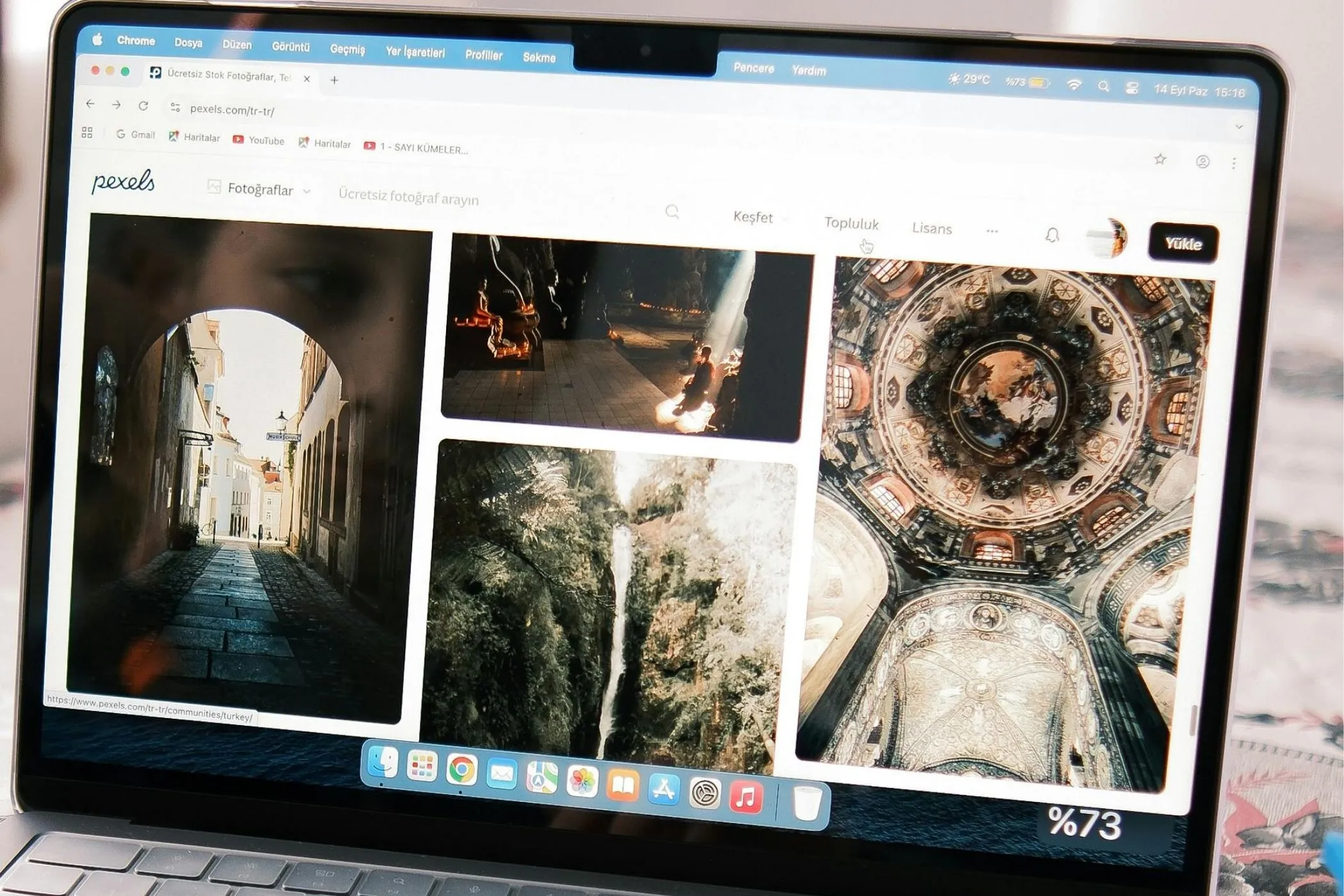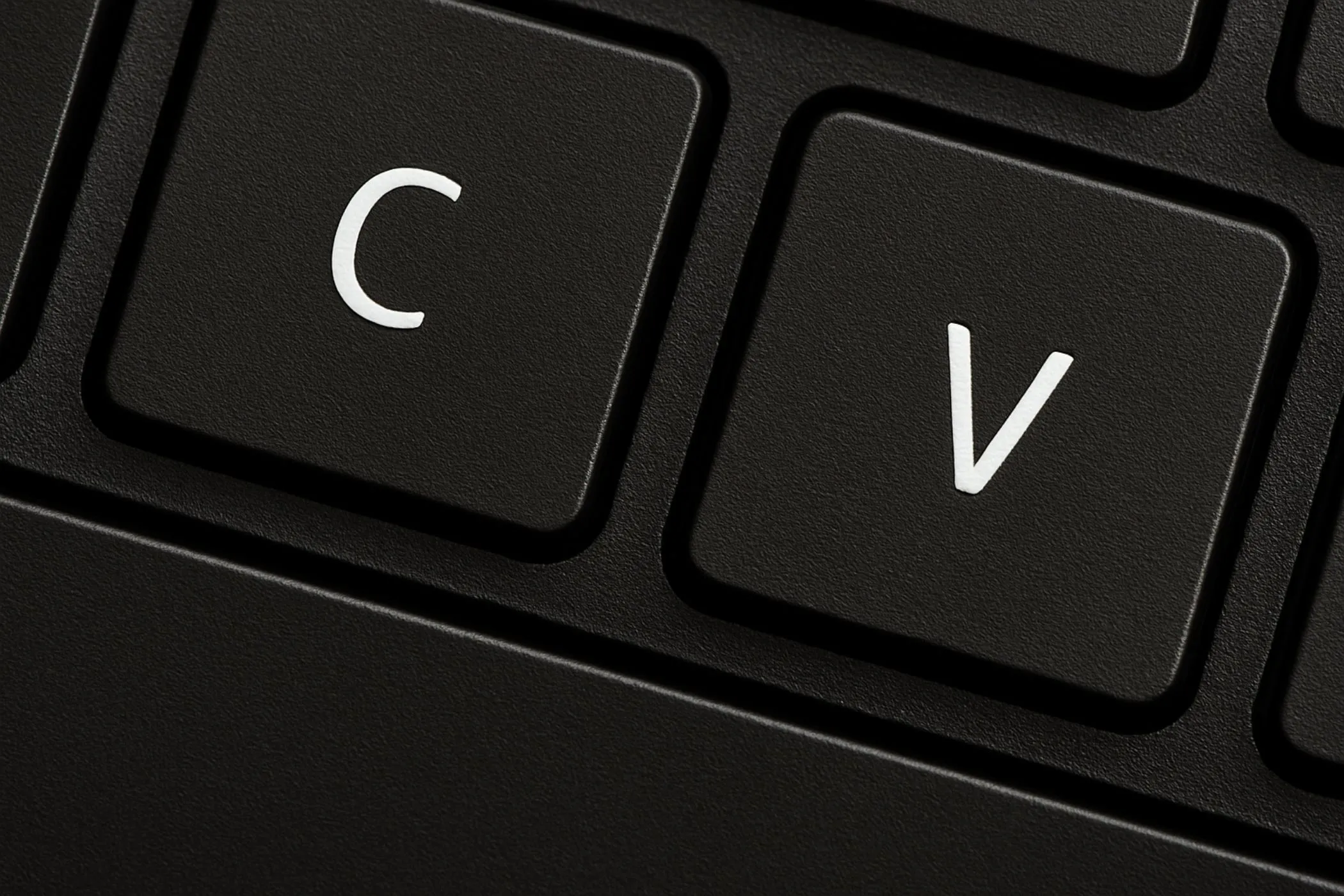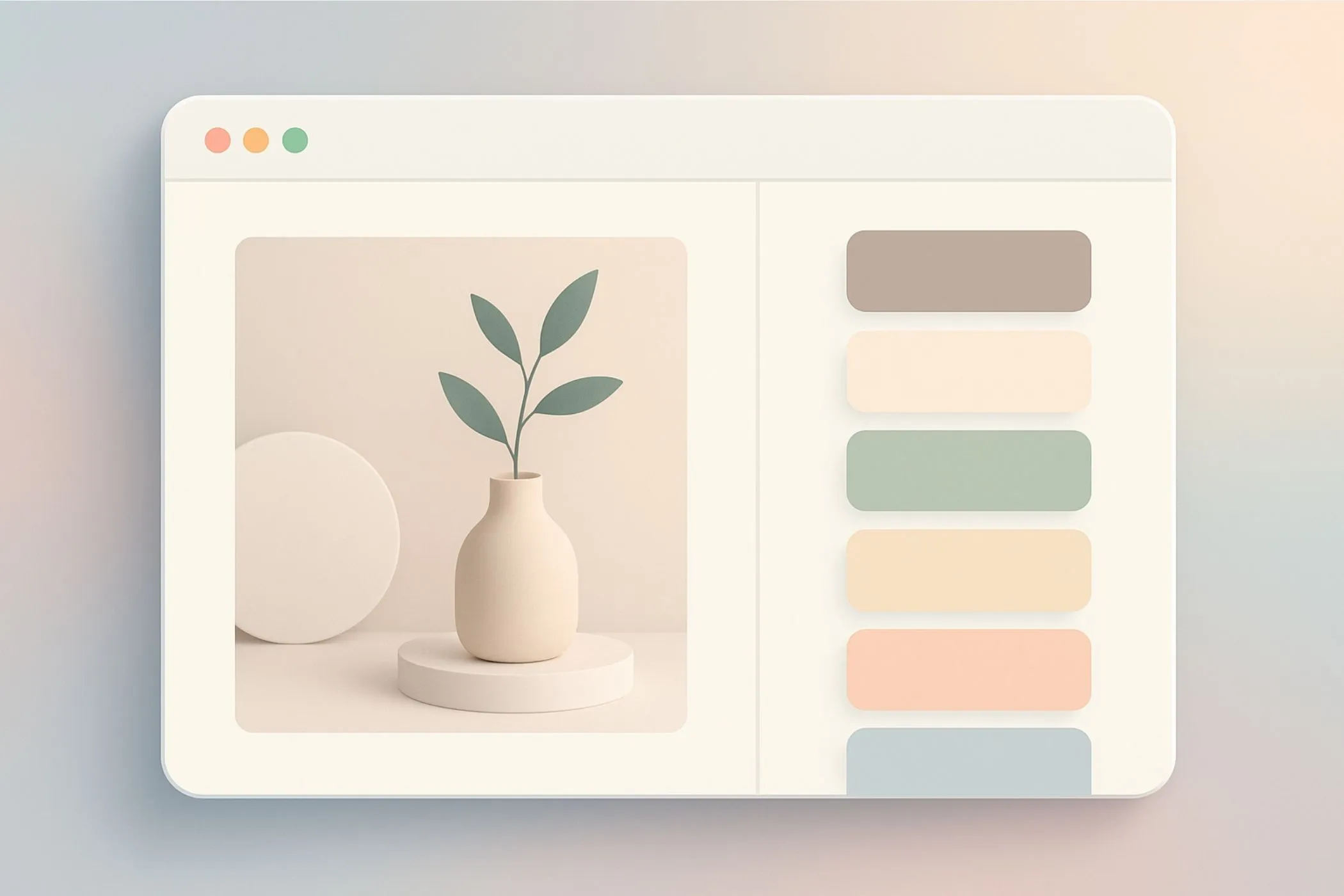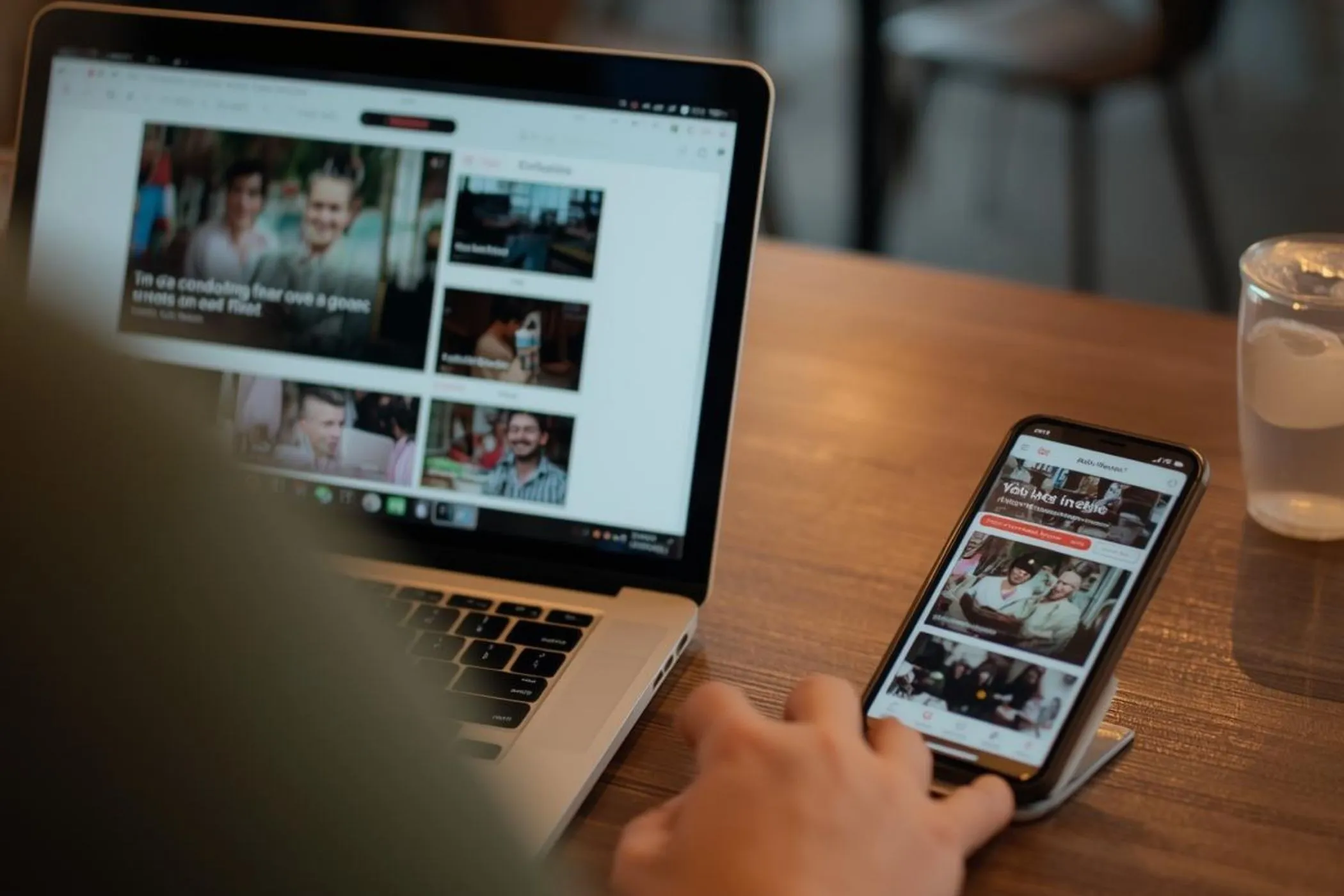Workflow & Usage
-
Add images.
Drag & drop your PNG, JPG, or WebP files — or click to select multiple. -
Choose your tracing settings.
- Number of colors: Controls how many color regions the SVG can use.
- Detail level: Lower values produce simpler shapes; higher values capture more edges and curves.
- Clean up small noise: Removes tiny artifacts that would otherwise turn into unwanted paths.
-
Convert.
Process images one-by-one or press Download all as ZIP to batch-convert everything. -
Download.
Each result is a clean, scalable SVG file named after your original image.
Every conversion runs locally, keeping your images private and your browser fast.
Use Cases
-
Logo Vectorization
Turn low-resolution or raster logos into crisp, scalable SVGs for websites and print. -
Illustration Cleanup
Convert hand-drawn sketches, icons, or simple graphics into editable vector paths. -
Poster & Art Effects
Turn photos into bold posterized SVG artwork with limited colors. -
UI & Marketing Assets
Create lightweight SVG illustrations that stay sharp on any screen size. -
Batch Vectorization
Process sets of icons or graphics in one go with consistent settings.
Tips for Best Results
-
Start with 6–12 colors.
Most graphics look clean and balanced in this range. -
Use lower detail for logos.
You’ll get simpler paths and cleaner shapes. -
Increase detail for illustrations or photos.
More curves and edges will be preserved. -
Turn on noise cleanup for camera photos and JPGs.
It removes tiny artifacts that can bloat SVG size. -
Avoid extremely large images.
Vectorizing full-resolution photos can be heavy; resize first if needed.
How It Works
This tool runs a full vectorization pipeline inside your browser — no uploads, no servers:
- The image is decoded using createImageBitmap for fast loading.
- It’s drawn to OffscreenCanvas and converted to raw
ImageData. - A Web Worker runs ImageTracer, which:
- groups similar colors
- detects edges and shapes
- approximates them with SVG paths
- builds the final SVG markup
- A lightweight worker pool processes multiple files without freezing the UI.
- Results are packaged with JSZip when downloading multiple SVGs.
You get clean vector graphics, instant previews, and full privacy — all powered by modern browser APIs.