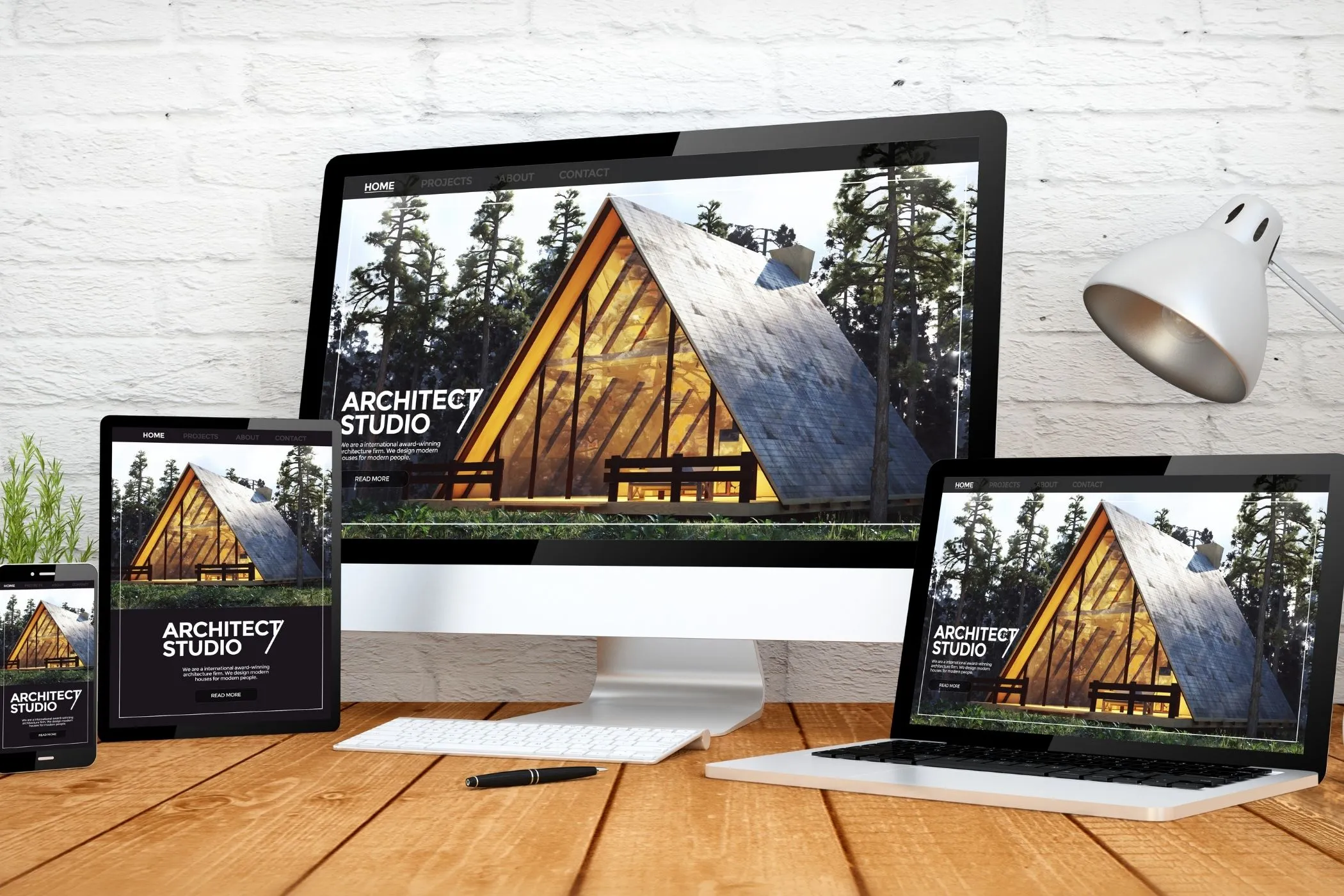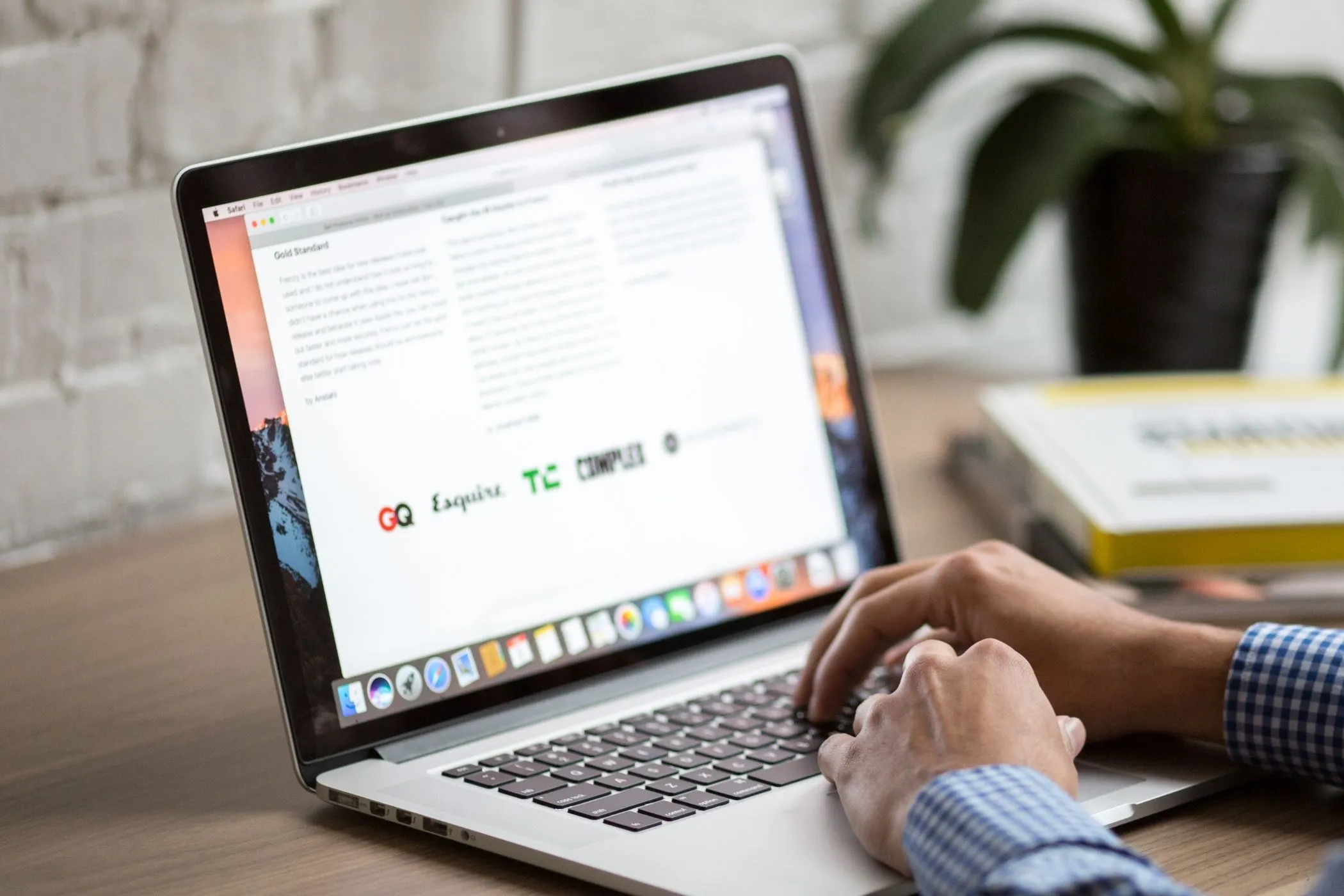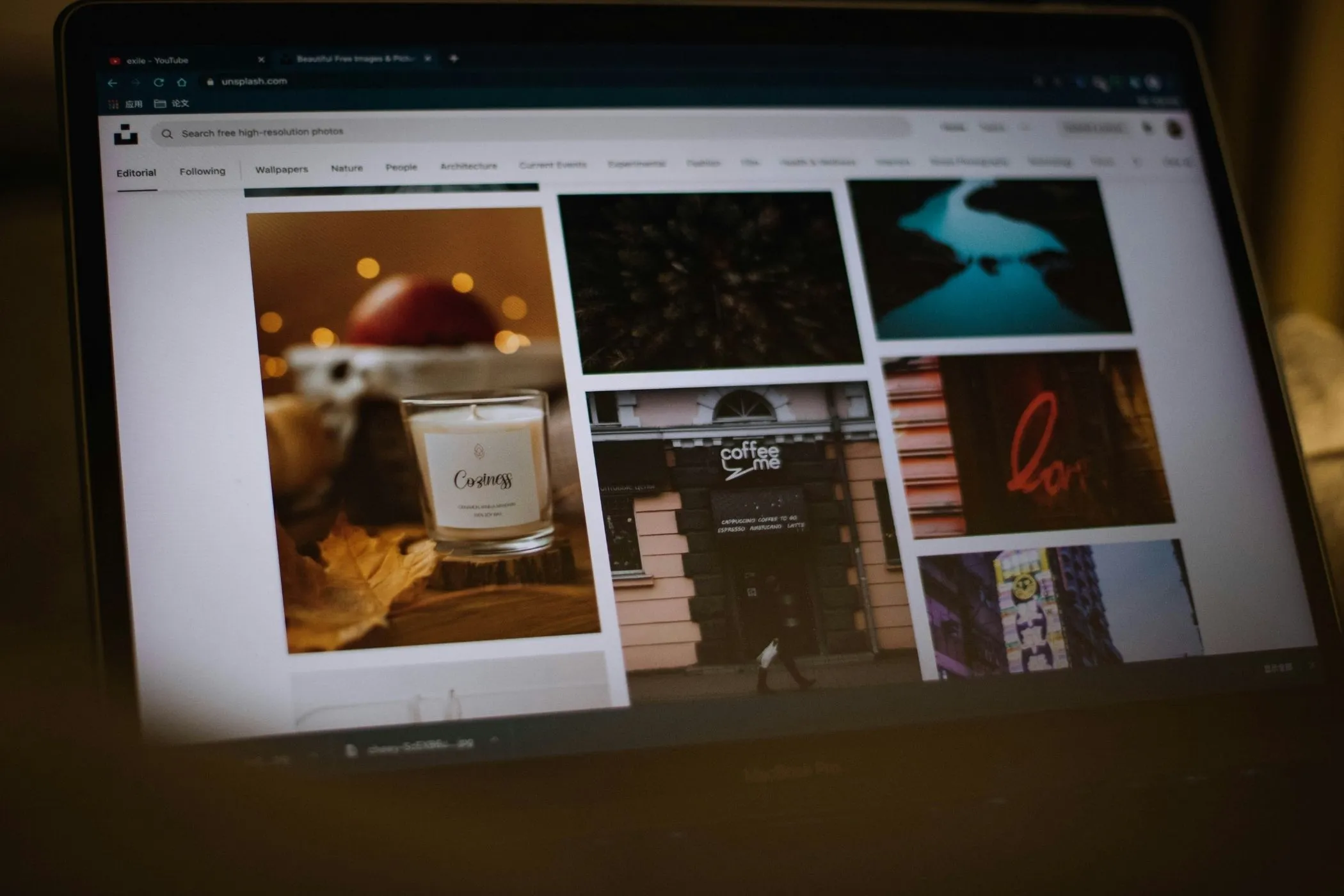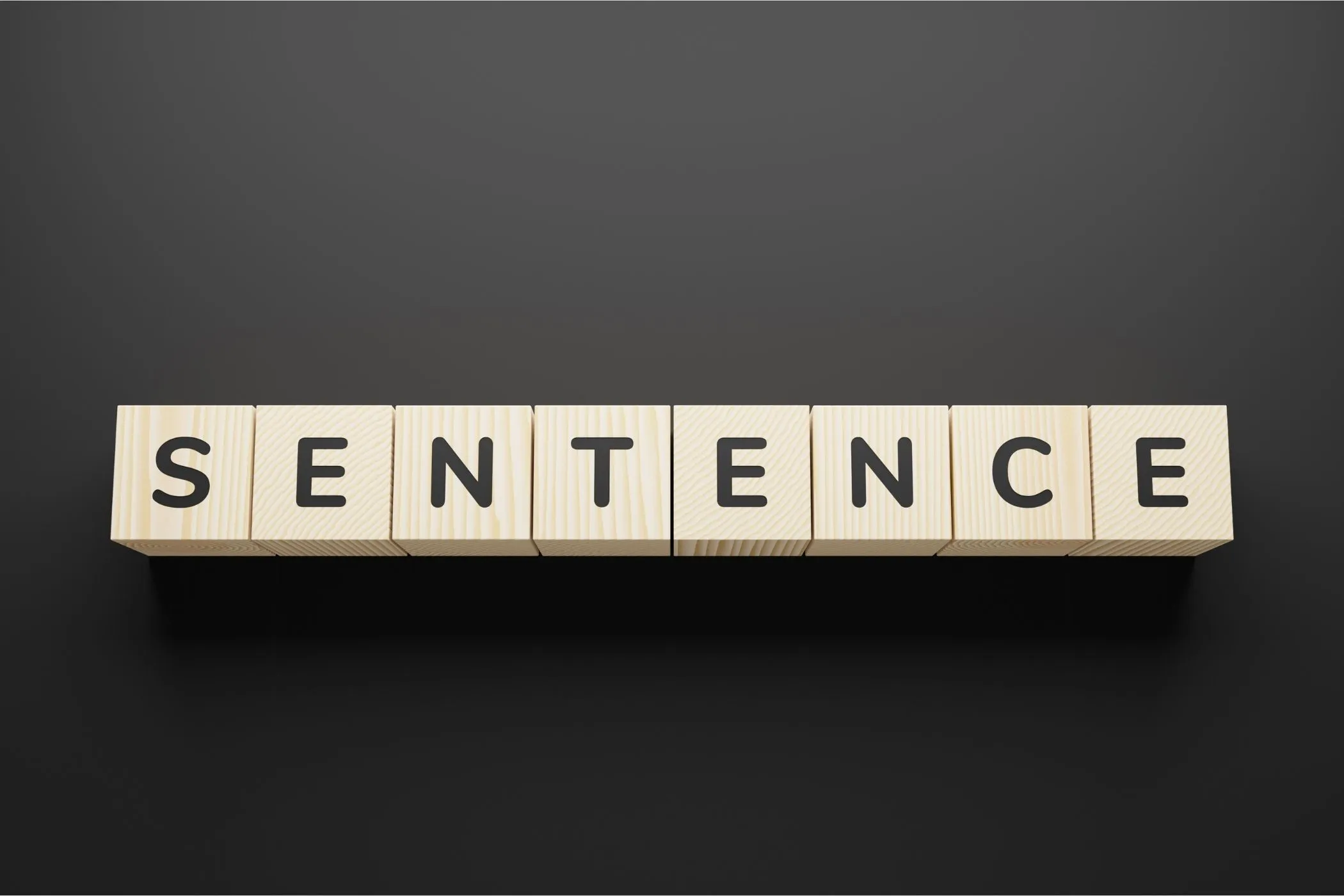A Workflow for Preparing Blog and Social Images
A practical, human-friendly workflow for preparing fast, sharp, and consistent blog and social images — resize, convert, compress, and optimize entirely in your browser using Vayce.
Wed Oct 29 2025 • 4 min read
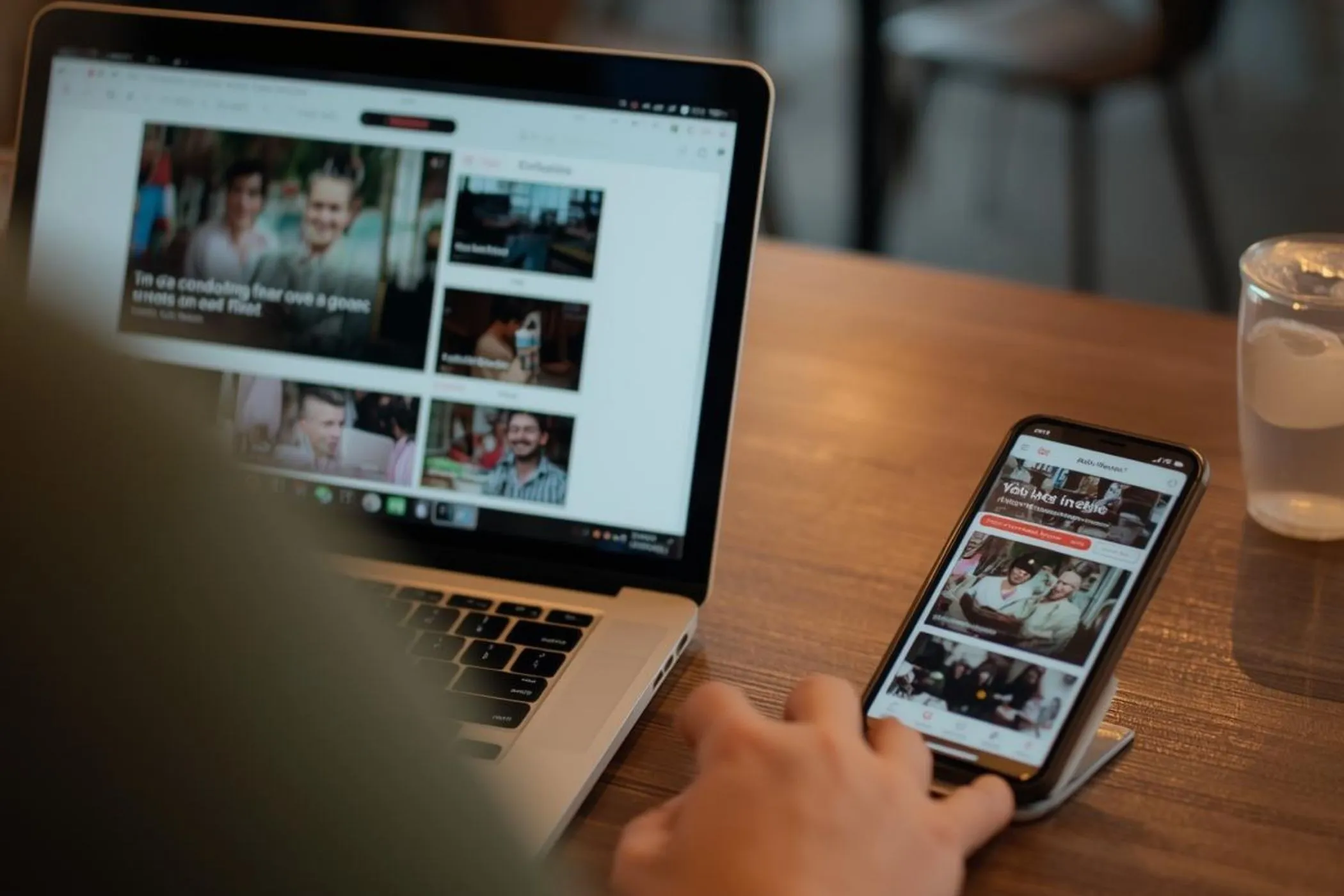
If there’s one thing that slows a page down more than anything else, it’s oversized images. You upload a photo straight from your phone, refresh the page, and instantly feel it — the hero takes a moment to appear, the article feels heavier, and on mobile it gets even worse.
Most of the time, the design isn’t the problem. The image is simply far bigger than it needs to be.
A simple image-prep workflow fixes this before it ever becomes an issue. And the best part? You can do everything right in your browser without installing anything.
This guide walks you through the exact workflow I use to prepare images for blogs and social posts. Resize, convert, compress, and export everything cleanly — all in a couple of minutes.
Why Image Prep Matters
Uploading images directly from your camera or phone usually means pushing multi-megabyte files to your website. They look great on a 4K screen, but your visitors never need to download that much data.
And that affects:
- Page speed: large images slow everything down, especially on mobile.
- Social previews: platforms compress oversize files aggressively.
- SEO: slower pages mean weaker rankings and higher bounce rates.
A bit of prep work upfront solves all of this.
Resize (Your Biggest Win)
Phone photos can easily hit 4000px or more, which is way beyond what most layouts need. Resizing is the single most effective performance boost you can make.
Suggested widths:
- Hero banners: 2000px, 1600px
- Blog body images: 1200px, 800px
- Thumbnails or previews: 400–600px
How to do it:
Open Image Resizer → select your photos → choose Fixed widths → enter 2000,1600,1200,800,400.
You’ll receive all sizes in a clean ZIP file.
Each file comes neatly named (e.g., article-hero-1600x900.jpg), making it easy to plug them into responsive layouts.
Tip: Don’t upscale small originals — it increases file size without improving quality.
Choose the Right Format (JPEG, PNG, WebP)
Different formats serve different purposes, and picking the right one keeps your files light without sacrificing quality.
| Format | Best for | Why use it |
|---|---|---|
| JPEG | Photos, textures | Small, widely supported, great for gradients |
| PNG | Logos, icons, transparency | Sharp edges, lossless |
| WebP | Most modern browsers | 25–35% smaller than JPEG on average |
If you’re unsure: JPEG for photos, PNG for graphics. If your CMS supports WebP, convert to it for even smaller file sizes.
How to do it:
Open Image Converter and batch-convert entire folders — PNG → JPEG, JPEG → WebP, and more.
Related guide: How to Choose the Best Image Format for the Web — WebP, JPEG, or PNG?
Pro Tip: Keep your untouched originals in an
originals/folder so you always have a high-quality source.
Compress Without Losing Detail
Once your images are resized and in the right format, compression is the final polish. Done right, it removes data you don’t need while keeping visuals sharp.
How to do it:
Open Image Compressor → drop your images → adjust the slider.
- JPEGs usually look great at 70–85%.
- WebP works well at 0.75–0.85.
The side-by-side preview makes it easy to fine-tune. Most full-width images end up in the 150–300KB range — ideal for modern blogs.
Optional: Use Progressive JPEGs for Faster-Feeling Loads
Progressive JPEGs load in layers rather than top-to-bottom. Instead of a blank space, visitors immediately see a soft preview that quickly sharpens.
This small effect makes pages feel noticeably faster.
Best used for:
- Big hero images
- Landing pages with lots of visuals
- Audiences on slower networks
How to do it:
Use Progressive JPEG Converter → export → confirm the output using Progressive JPEG Checker.
Learn more: How to Speed Up Your Site Using Progressive JPEGs
Add Responsive Images to Your Blog
Resizing your images gives you the files — now the browser needs to know which one to load.
That’s where srcset and sizes come in.
<img
src="travel-guide-800.jpg"
srcset="
travel-guide-400.jpg 400w,
travel-guide-800.jpg 800w,
travel-guide-1200.jpg 1200w,
travel-guide-1600.jpg 1600w"
sizes="(max-width: 640px) 100vw, 75vw"
alt="Sunrise over mountain lake">The browser chooses the smallest image that still looks crisp on the viewer’s screen.
New to this? Check out The Simple Guide to Responsive Images (
srcsetandsizes).
Prepare Platform-Specific Social Versions
Every social platform crops differently, so exporting platform-ready versions ensures everything looks clean.
| Platform | Recommended Size | Ratio | Notes |
|---|---|---|---|
| 1080×1080 | 1:1 | Standard square post | |
| Instagram Portrait | 1080×1350 | 4:5 | Tall format |
| Facebook / LinkedIn | 1200×630 | 1.91:1 | Link previews |
| Twitter (X) | 1600×900 | 16:9 | Card previews |
| 1000×1500 | 2:3 | Vertical pins |
Use Image Resizer again to quickly export these.
Keep versions organized in a
/images/social/post-slug/folder.
60-Second Quality Check
Before publishing, quickly confirm:
- The image looks clean and free of artifacts
- File size is reasonable (~300KB)
- Hero images use progressive JPEGs (optional but helpful)
- Responsive HTML points to real files
If everything checks out, you’re good to upload.
Example Workflow (From Camera Roll to Blog)
- Resize: export
2000,1600,1200,800,400using Image Resizer. - Convert: batch-convert formats in Image Converter.
- Compress: tune quality in Image Compressor.
- Optimize hero: convert to Progressive JPEG.
- Add responsive markup.
- Export social-specific versions.
The Takeaway
A consistent image workflow boosts your site speed, improves visual quality, and keeps your content looking professional everywhere it appears.
When everything is sized, compressed, and named properly, your visitors get a faster experience — and your posts look sharper across the board.
With the Vayce toolbox, you can handle everything directly in your browser in just a few minu