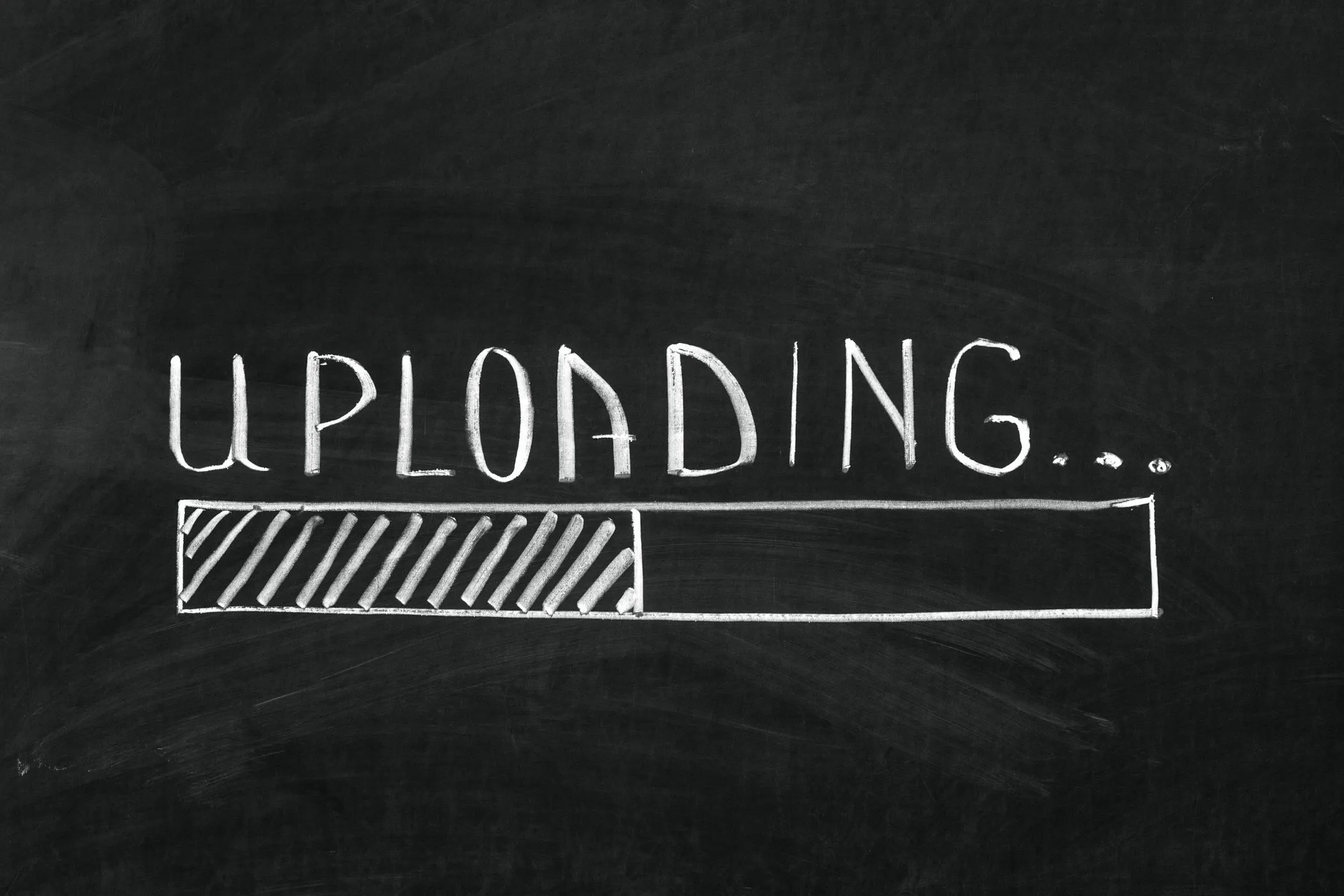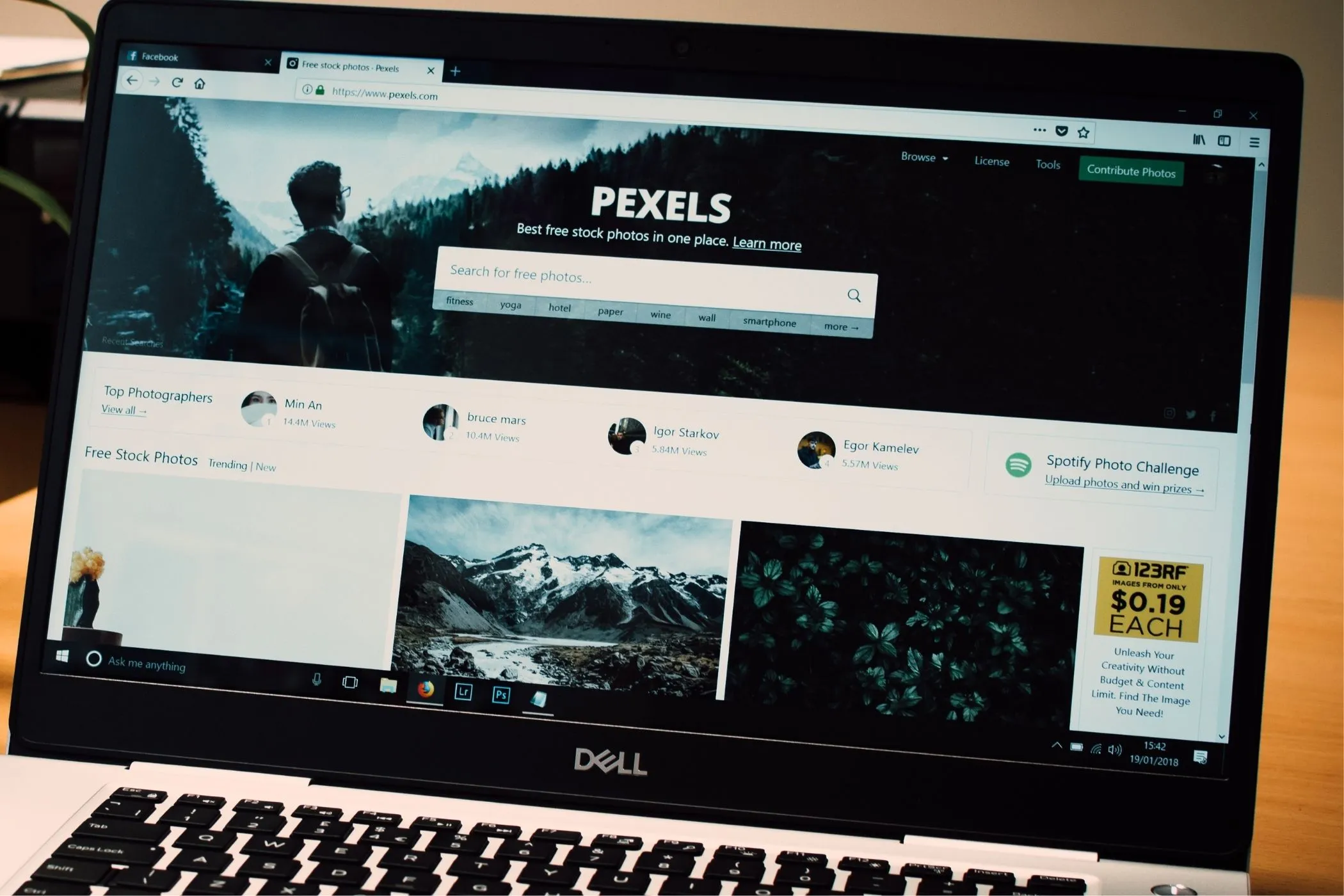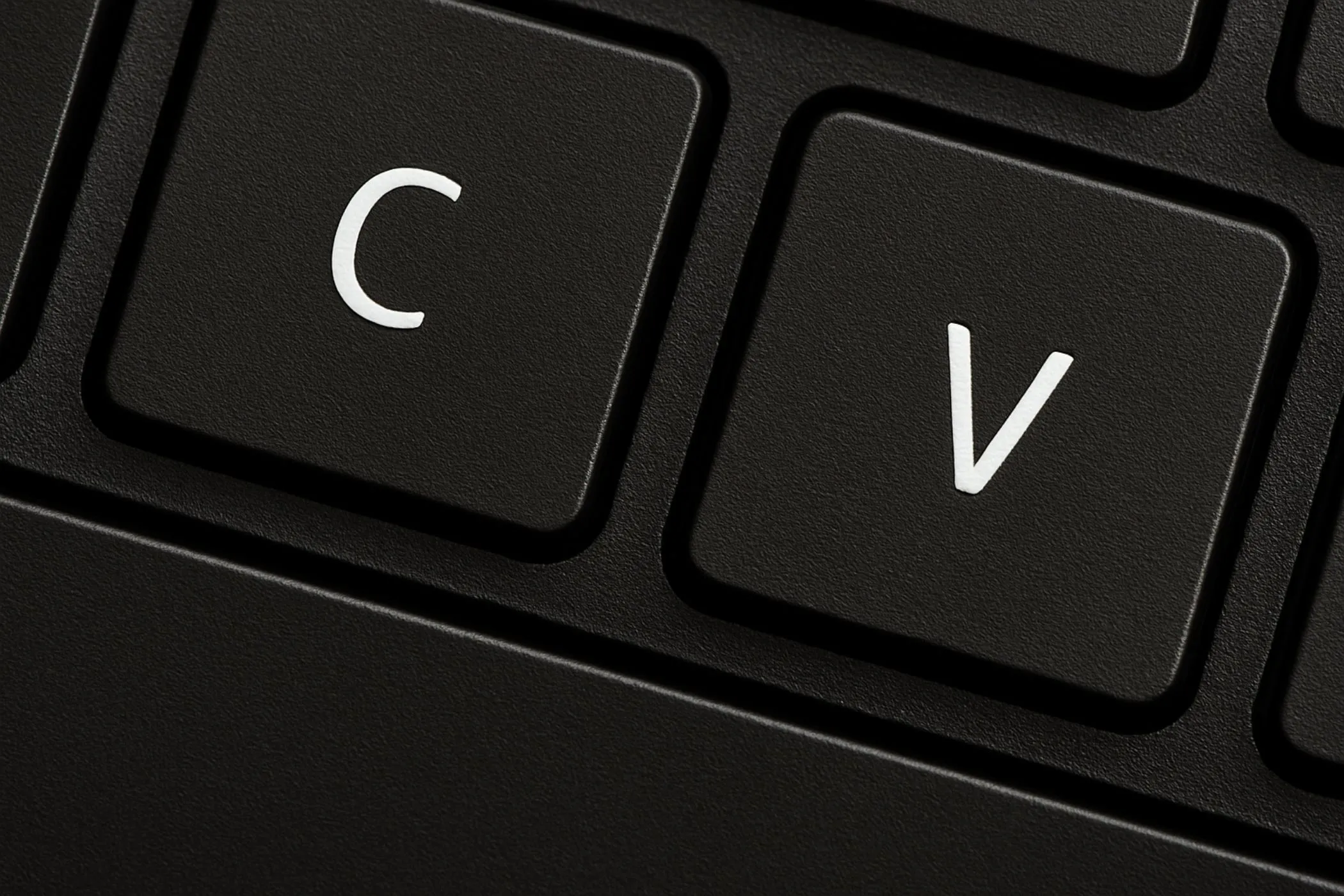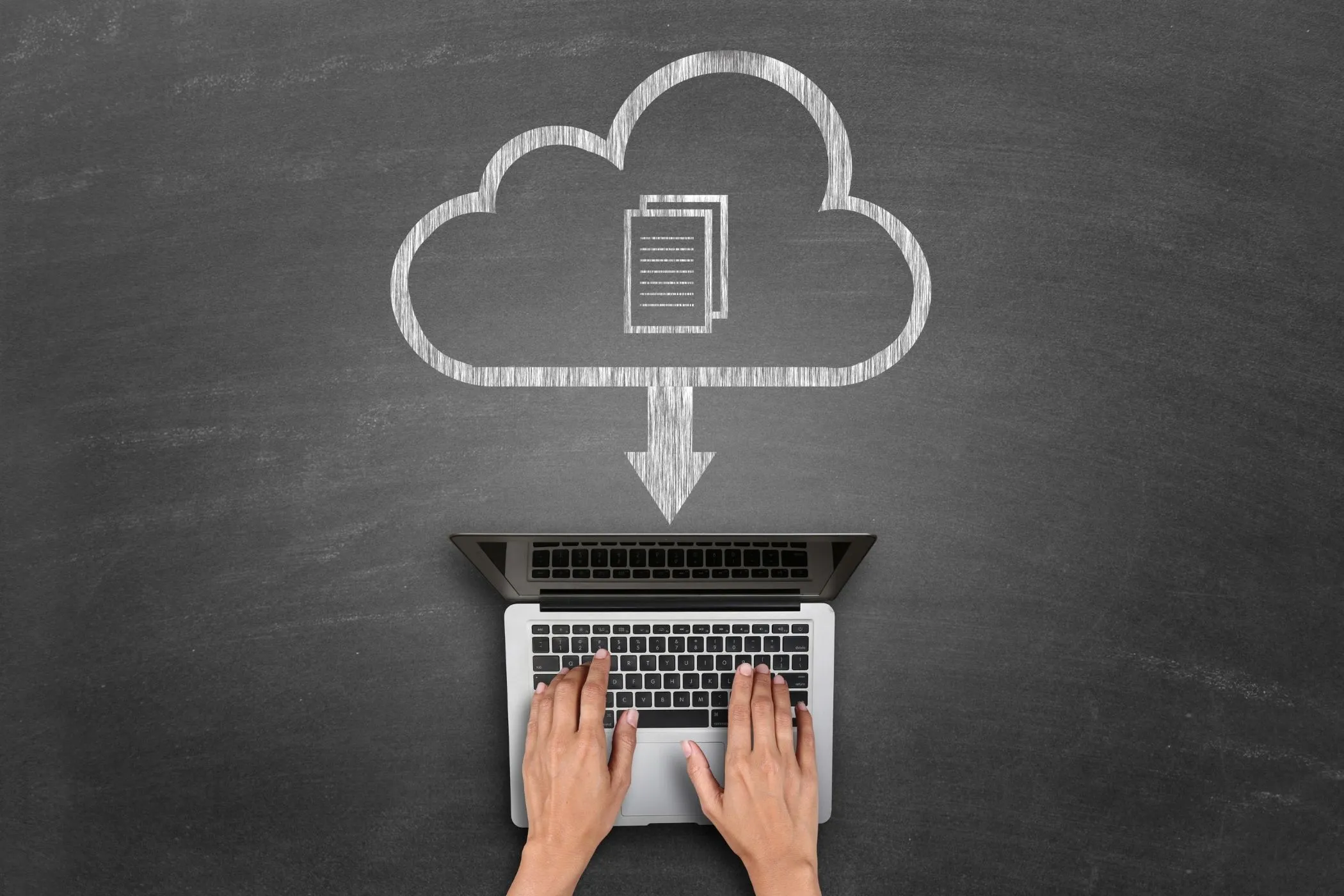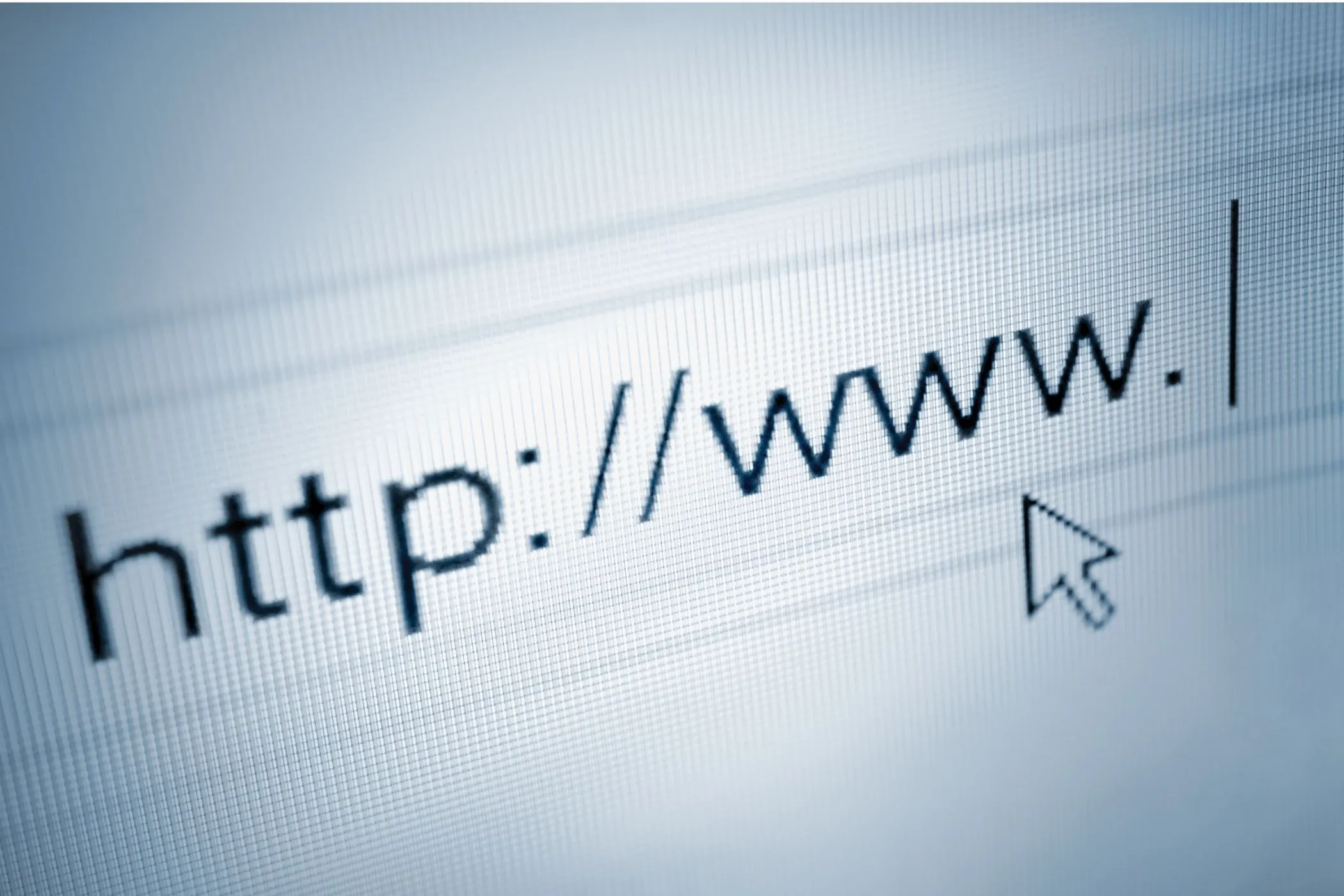What Happens When You Fetch Data?
The Fetch API looks simple - but behind that one line of code is a full conversation between your browser and the web. Here’s what really happens when you fetch data.
Tue Oct 14 2025 • 7 min read

We’ve all seen it:
fetch("https://api.example.com/data")It’s one of the most common lines of code on the modern web. But what actually happens after you call it?
In that single moment, the browser spins up a complex system: it prepares a request, checks your cache, establishes a secure connection, sends packets across the network, waits for a reply, and finally converts raw bytes into readable data. All of this happens quietly - often in less than a second.
Let’s unpack the full story.
Building a Request
When you call fetch(), the browser first constructs a Request object.
That means it decides:
- The URL you’re trying to reach
- The HTTP method (
GET,POST,PUT, etc.) - Any headers or body you’ve passed
- Default headers like
User-Agent,Accept, andReferer - Whether the request should include cookies (the
credentialsoption)
At this stage, nothing has been sent yet. The browser is just preparing - like filling out an envelope with the right address and stamps before you walk to the mailbox.
const request = new Request("https://api.example.com/data", {
method: "GET",
headers: { "Accept": "application/json" },
cache: "default",
credentials: "same-origin"
});The Fetch API gives you a lot of control here - you can decide whether to use or ignore the browser’s cache, how to handle redirects, and whether to send authentication data.
2. From Browser to Server
Now that the Request object is ready, the browser begins the journey of sending it.
Here’s what happens step by step:
CORS and Policy Checks
Before sending anything, the browser verifies that the request is allowed.
If your JavaScript is running on one origin (say my-site.com) and fetching from another (api.example.com), the browser checks CORS (Cross-Origin Resource Sharing) rules.
If the API allows your origin, the request proceeds. If not, the browser blocks it before it even hits the network - a privacy and security feature that prevents cross-site abuse.
Cache Inspection
The browser may already have the requested data stored locally.
Depending on the cache setting (default, reload, no-cache, etc.), it might:
- Return the cached response immediately
- Revalidate with the server using
ETagorLast-Modifiedheaders - Or skip the cache entirely and fetch a fresh copy
A cache hit can skip the network entirely - making fetch() nearly instant.
DNS Lookup
If the browser hasn’t contacted this server recently, it performs a DNS lookup to resolve the domain name (api.example.com) to an IP address.
This step can be fast (tens of milliseconds) or slow if DNS caching is disabled or the resolver is far away. Browsers often cache DNS results to make repeated requests faster.
TCP and TLS Handshake
Next comes the connection setup - the digital equivalent of your browser saying hello to the server and agreeing on how they’ll talk.
-
TCP (Transmission Control Protocol) is the part that makes sure your data travels reliably. It breaks the request into small packets, numbers them, sends them in order, and confirms that each one arrives safely. If something gets lost, TCP automatically resends it.
-
TLS (Transport Layer Security) wraps that conversation in encryption. It’s what turns
http://intohttps://. During the handshake, your browser and the server exchange keys and verify digital certificates to prove each other’s identity - creating a private, tamper-proof channel.
This setup only happens once per host. After that, multiple fetches can reuse the same connection using HTTP/2 or HTTP/3 multiplexing, allowing many requests to travel in parallel over one secure tunnel - dramatically reducing latency.
Sending the Request
Now the browser finally writes the HTTP request to the wire:
GET /data HTTP/1.1
Host: api.example.com
Accept: application/json
User-Agent: Mozilla/5.0 ...That small text packet travels across the network - through routers, ISPs, and possibly CDNs - until it reaches the destination server.
The Server Responds
On the other end, the server processes your request. It might query a database, compute a response, or pull static data from storage.
Once ready, it sends back a reply that looks something like this:
HTTP/1.1 200 OK
Content-Type: application/json
Cache-Control: max-age=3600
Content-Length: 150The body follows - usually in raw bytes.
Your browser receives the first packet and starts assembling a Response object containing:
status→ 200, 404, etc.headers→ metadata about the contentbody→ the raw data stream
How Fetch Streams Data”
Unlike older APIs such as XMLHttpRequest, the Fetch API can return data as a stream - not a static blob.
Its response includes a body property, which is a ReadableStream from the Streams API.
That means the browser doesn’t need to wait for the entire response to arrive before starting to process it. You can read chunks of data as they download - useful for large files, real-time updates, or progressive rendering.
For example:
const response = await fetch(url);
const reader = response.body.getReader();
const decoder = new TextDecoder();
let text = "";
while (true) {
const { done, value } = await reader.read();
if (done) break;
text += decoder.decode(value);
}
console.log(text);Here, fetch() handles the network request, while the Streams API gives you fine-grained control over how data is read and processed.
Together, they enable streaming APIs, incremental downloads, and smooth, responsive loading experiences - all directly in the browser.
Parsing and Decoding the Data
Once the response arrives, you decide how to interpret it:
const response = await fetch(url);
const data = await response.json();That final .json() call is actually doing three things:
- Reading the byte stream from the network
- Decoding it (usually UTF-8) into text
- Parsing the text into a JavaScript object
If you instead used .text() or .blob(), the browser would skip the parsing and just hand you the raw content.
Everything happens locally, inside your browser - no extra network calls or hidden steps.
Caching and Reuse
After decoding, the browser may choose to cache the response if it has caching headers like:
Cache-Control: public, max-age=600
ETag: "abc123"Next time you call fetch() for the same URL, the browser may return the cached copy or ask the server:
“Has this changed since I last fetched it?”
If not, the server replies with a small 304 Not Modified response - much faster than sending the full payload again.
Error Handling and Edge Cases
Not every fetch ends smoothly. Here are some common outcomes and how the browser handles them:
- Network error: The connection failed or timed out. Fetch rejects the promise.
- CORS error: The response was blocked by the browser for security reasons.
- Redirects: The browser automatically follows up to 20 redirects unless told not to.
- Abort: You can cancel a fetch using an
AbortControllerif you no longer need it.
const controller = new AbortController();
fetch(url, { signal: controller.signal });
// Cancel after 2 seconds
setTimeout(() => controller.abort(), 2000);This fine-grained control is what makes fetch() ideal for modern web apps - it’s fast, reliable, and cancellable.
Observing It in Real Time
You can watch every step in your browser’s Network tab. When you run:
fetch('https://jsonplaceholder.typicode.com/posts/1')
.then(r => r.json())
.then(console.log);Open DevTools → Network → and click the request. You’ll see:
- DNS lookup time
- TLS negotiation
- Request and response headers
- Transfer size and timing
It’s a clear visual map of the entire Fetch lifecycle - from your script’s call to the final decoded data.
Why It Matters
Behind every button click, image load, or analytics ping, a fetch()-like request is happening.
Understanding how it works makes you better at optimizing performance, diagnosing failures, and designing APIs that play nicely with browsers.
It’s one of those small, elegant browser features that quietly powers the modern web - fast, asynchronous, and privacy-conscious by design.