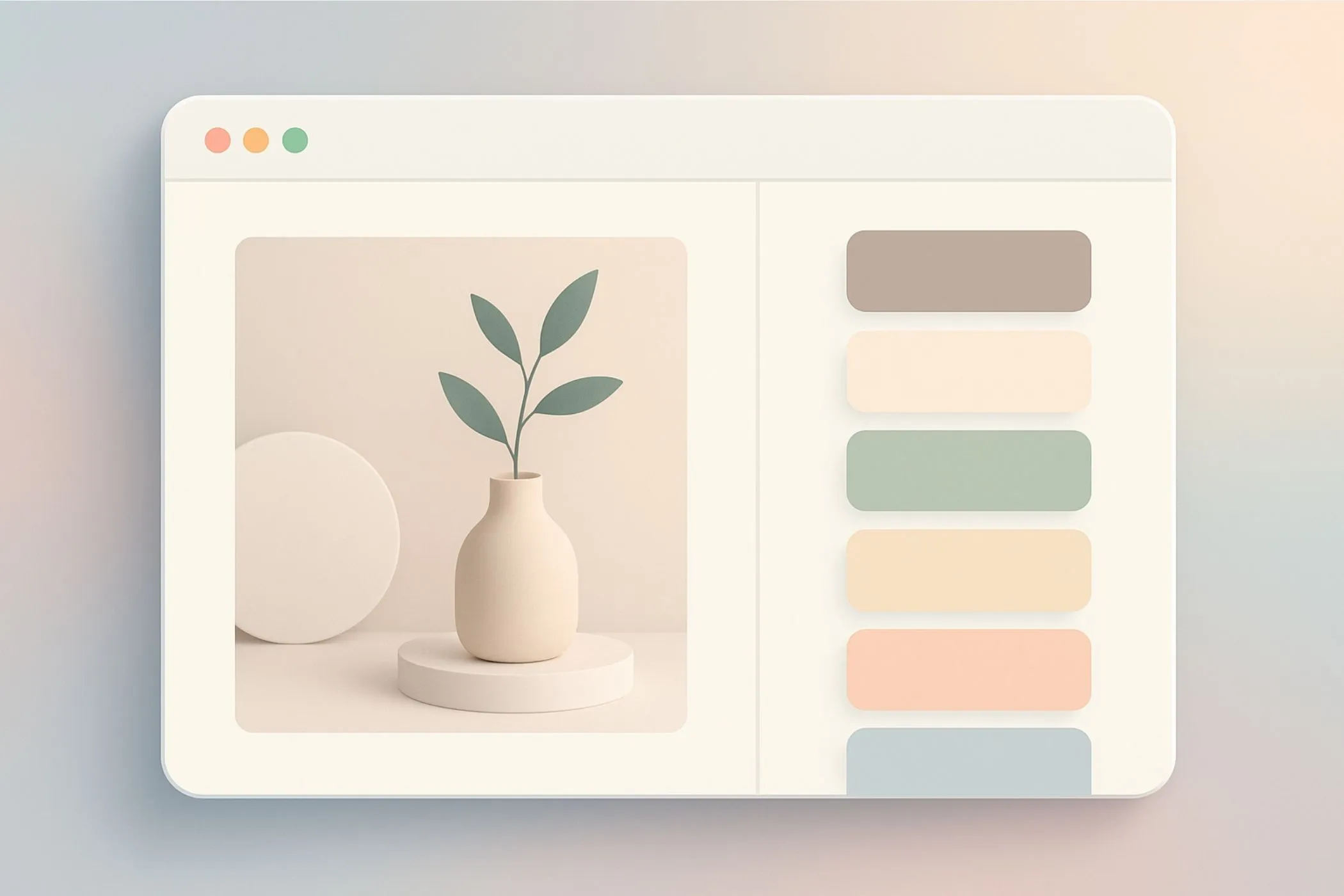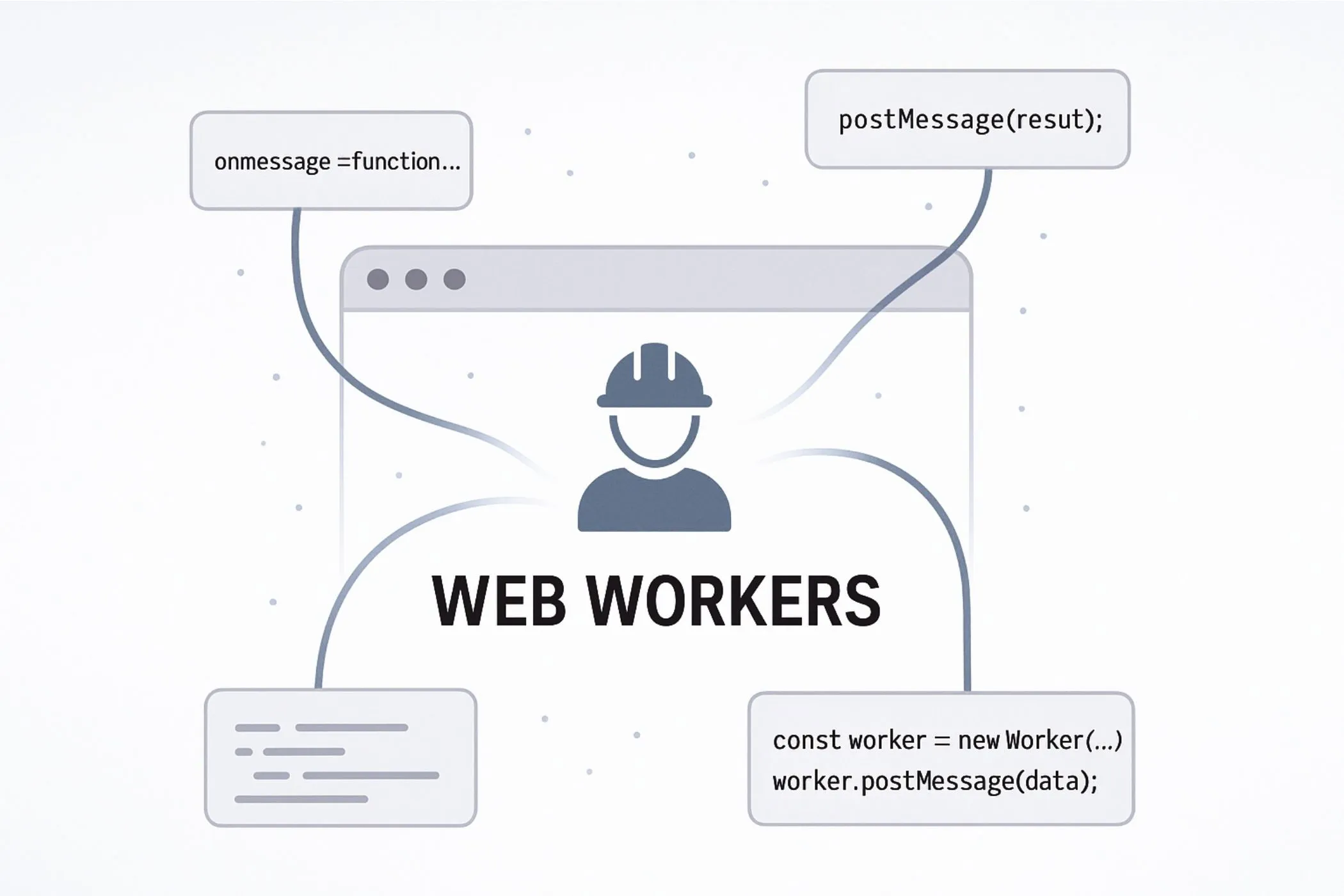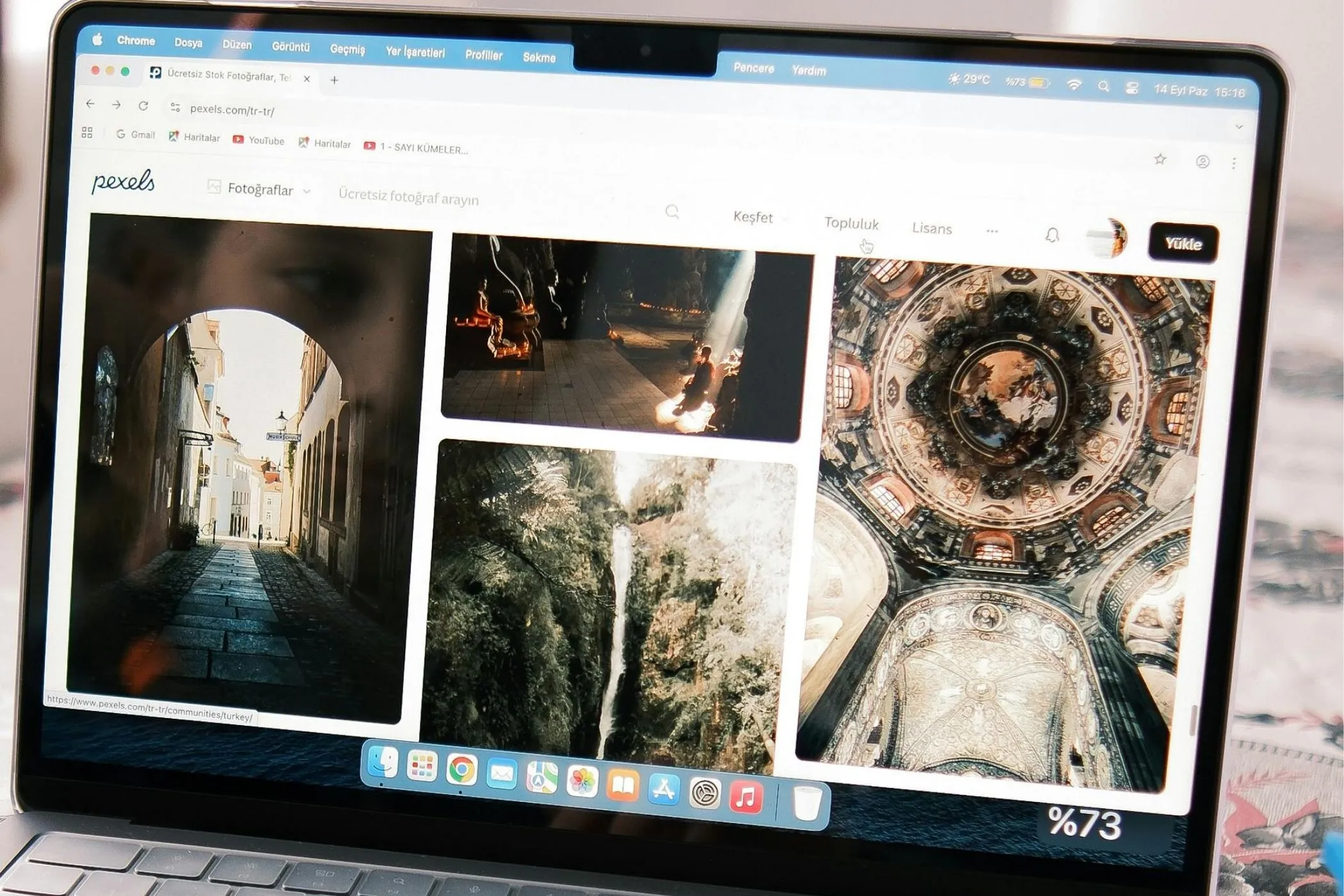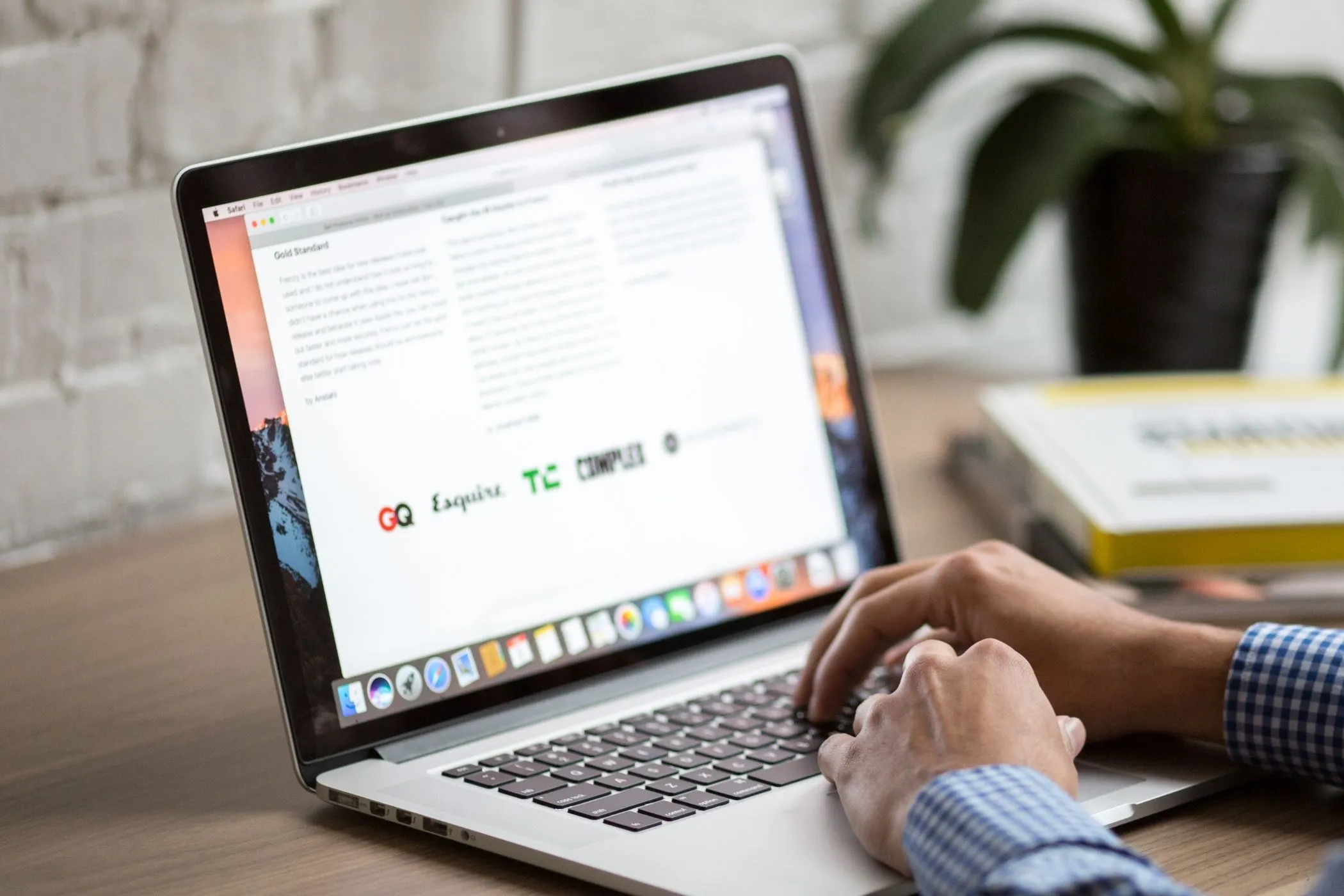How to Fix a Slow Website: Third‑Party Scripts That Block Your Pages
In this third part of the series, we explore how JavaScript and third‑party widgets slow down your website — and how to understand their impact using only your browser.
Thu Nov 13 2025 • 6 min read

This article is part of a series about fixing slow websites by understanding what the browser is actually doing. In the previous article, we looked at images — often the heaviest and most obvious source of slowness. If you haven’t read it yet, you can find it here:
👉 Image Issues That Make Your Site Heavy
Now we move to something less visible, but just as influential: JavaScript and third‑party scripts.
You rarely see them directly, but they decide how quickly your page becomes interactive, how fast the first button responds, and whether scrolling feels smooth or jittery.
I’ve seen sites with beautifully optimized images still feel slow, simply because a single script paused the browser at the wrong moment. Let’s make sense of why that happens.
The Invisible Weight of JavaScript
When a browser loads JavaScript, it doesn’t just download it. It has to parse it, compile it, and execute it. That’s real work — the kind your device feels.
On a modern laptop, this work might take a few hundred milliseconds. On a mid‑range phone, it can take seconds.
And unlike images, which mostly affect the initial load, JavaScript affects everything that happens after the page appears.
Have you ever tapped a button on a website and felt a small delay — not long enough to call it broken, but long enough to feel wrong? That delay is often JavaScript.
Spotting Heavy JavaScript in the Browser
If you open DevTools and switch to the Performance panel, you’ll see a patchwork of colors. The yellow areas represent JavaScript work.
It means the browser is stuck doing something before it can settle.
If you record your own site and see a similar yellow block — especially one that stretches more than half a second — you’re looking at something that directly affects how “fast” the site feels.
Third‑Party Scripts: The Slowness You Didn’t Ask For
One of the trickiest parts of JavaScript is that you don’t always control it. Analytics tags, chat widgets, A/B testing tools, marketing trackers, social embeds — they all add their own performance cost.
Individually, many of them look harmless. Together, they form a crowd.
A browser can handle your code. It can handle a library. But when it has to handle five separate third‑party scripts that each request additional files, call remote servers, and wait for responses… that’s when things feel heavy.
You’ll notice it in the Network panel: scripts loading from different domains, each with their own timelines. Some are tiny, some lag, some hang.
These delays accumulate.
Render‑Blocking Scripts Explained Simply
JavaScript can block the page from rendering. That means the browser refuses to show content until certain scripts finish loading or executing.
Why? Because those scripts might change the layout or inject new content.
This is why you sometimes stare at a blank page for half a second before anything appears.
If you ever notice that the first paint is delayed even though your server is fast and your images are optimized, JavaScript blocking is one of the first suspects.
A Practical Way to See What’s Blocking
There’s a small detail in DevTools that reveals a lot.
Open Network, enable “Disable cache,” reload, and look at the first few items in the list.
If you see:
- a large JavaScript file,
- or a call to a third‑party domain,
- or a script that takes a long time before the waterfall bar appears,
…it means your page can’t move on until that file is done.
It doesn’t need a number or metric. You can feel it when you scroll.
How Scripts Affect User Interaction
JavaScript doesn’t just block loading; it also blocks interaction.
If a long task is running — anything over 50 milliseconds — the browser can’t process input. It can’t scroll. It can’t react.
This is where sites feel “laggy.” The page looks loaded, but feels sticky.
In the Performance panel, you’ll see these as long yellow blocks labeled “Long Task.” They’re a common cause of delayed button presses or stutters while scrolling.
Once you see these tasks, you understand why your page behaves the way it does.
Reducing Script Weight
You don’t need to rewrite JavaScript files to improve performance. You can often get most of the benefit by removing, delaying, or replacing scripts.
Ask what you truly need
It’s surprisingly common for a site to load three analytics tags for the same purpose. Or keep a heatmap tool active even after you’ve stopped using it. Every script you remove lightens the main thread.
Delay the non‑essentials
Some scripts exist purely for after‑the‑fold actions: cookie banners, popups, form widgets, marketing trackers. They don’t need to run instantly.
Use async when order doesn’t matter
async is different: it loads scripts independently and runs them as soon as they’re ready.
This is perfect for scripts that don’t interact with your layout or other code — for example:
- analytics trackers,
- simple counters,
- external widgets that only append data.
Because async scripts don’t wait for each other, they keep the page feeling snappy.
Use defer when a script should load in order but not block the page
If a script is placed in the head of a page without any attributes, the browser stops everything to load and run it. This is why some pages show a blank screen for a moment.
Using defer tells the browser:
“Load this script in the background. Don’t block the page. Run it only after the HTML is ready.”
Deferred scripts still run in order, so they’re safe for most site setups. For many pages, simply switching a few top-of-page scripts to defer makes the content appear sooner.
Replace heavy widgets with lighter ones
Not all third‑party tools are equal. Some chat widgets load over a megabyte of JavaScript. Some analytics tools ship full testing frameworks you never use.
You can often swap them for smaller alternatives without losing functionality.
For instance, replacing a heavy chat widget with a simple contact button can instantly remove hundreds of kilobytes and several network calls.
Even small changes shift the weight of the page.
Closing Thoughts
JavaScript and third‑party scripts are invisible at a glance, but they leave fingerprints everywhere: in how fast the first content appears, in how smoothly a page scrolls, in how responsive buttons feel.
Once you’ve seen the yellow blocks in the Performance panel, it’s hard to ignore them again.
In the next part of the series, we’ll look at loading strategy — how to make your site feel fast even before it becomes fast.