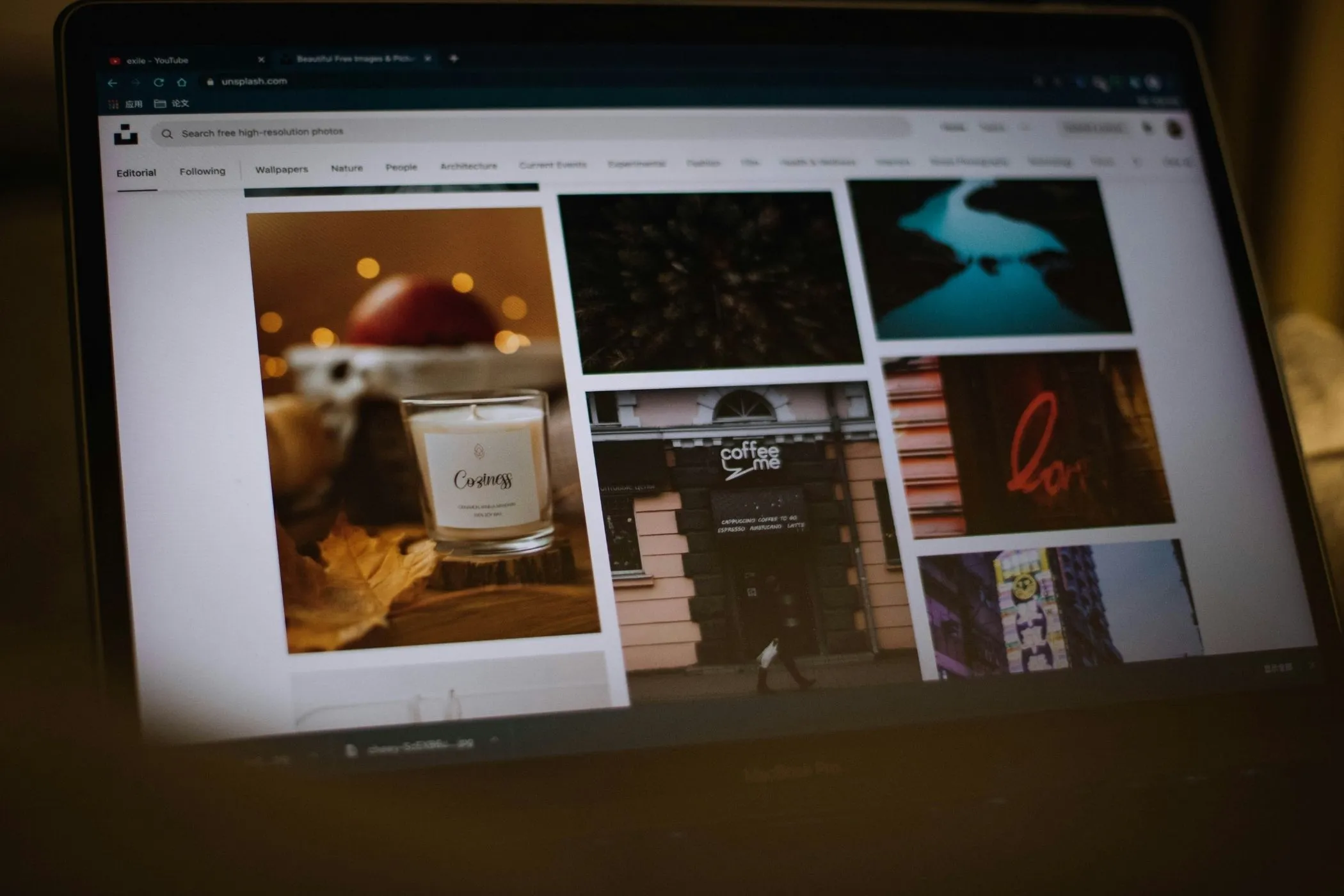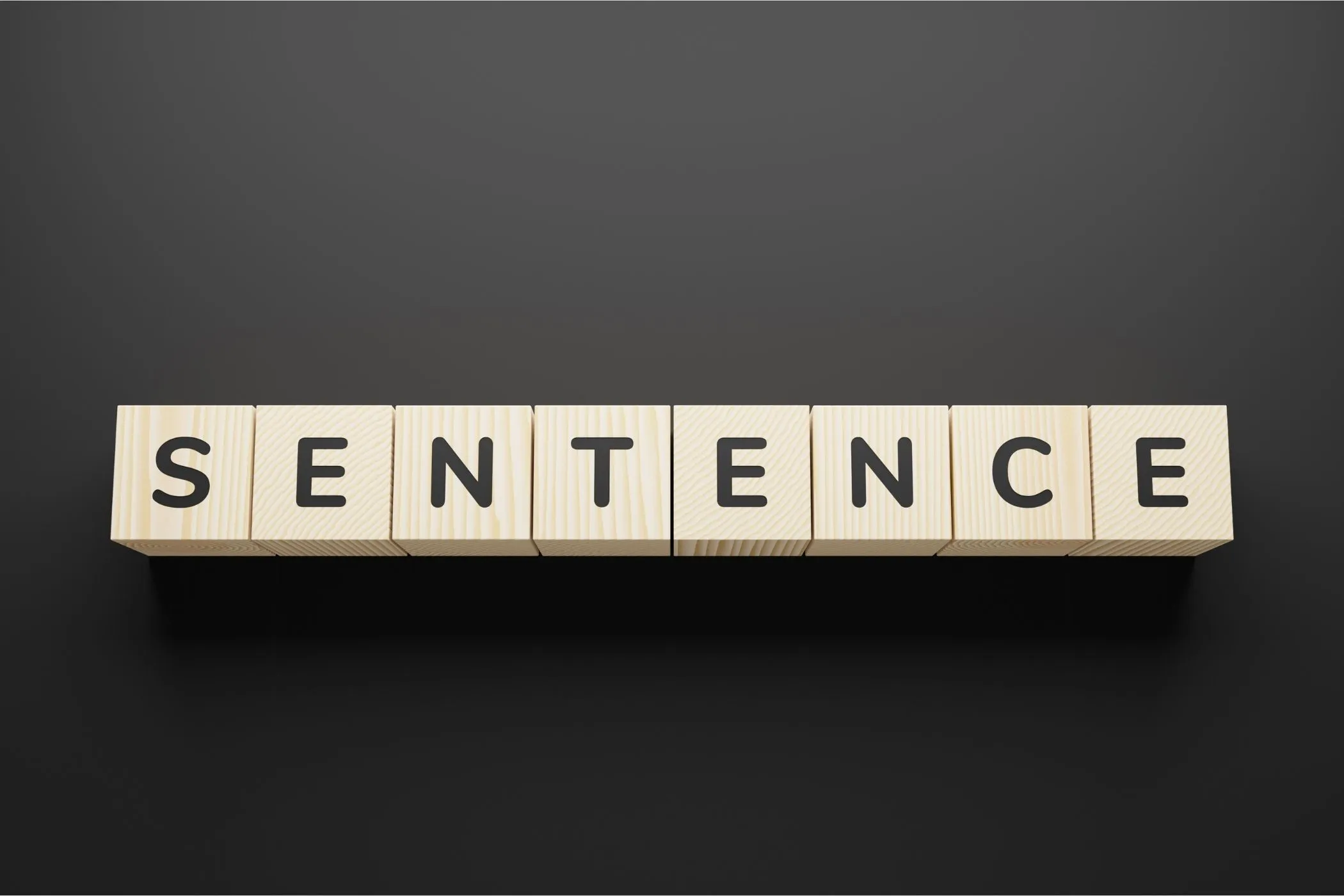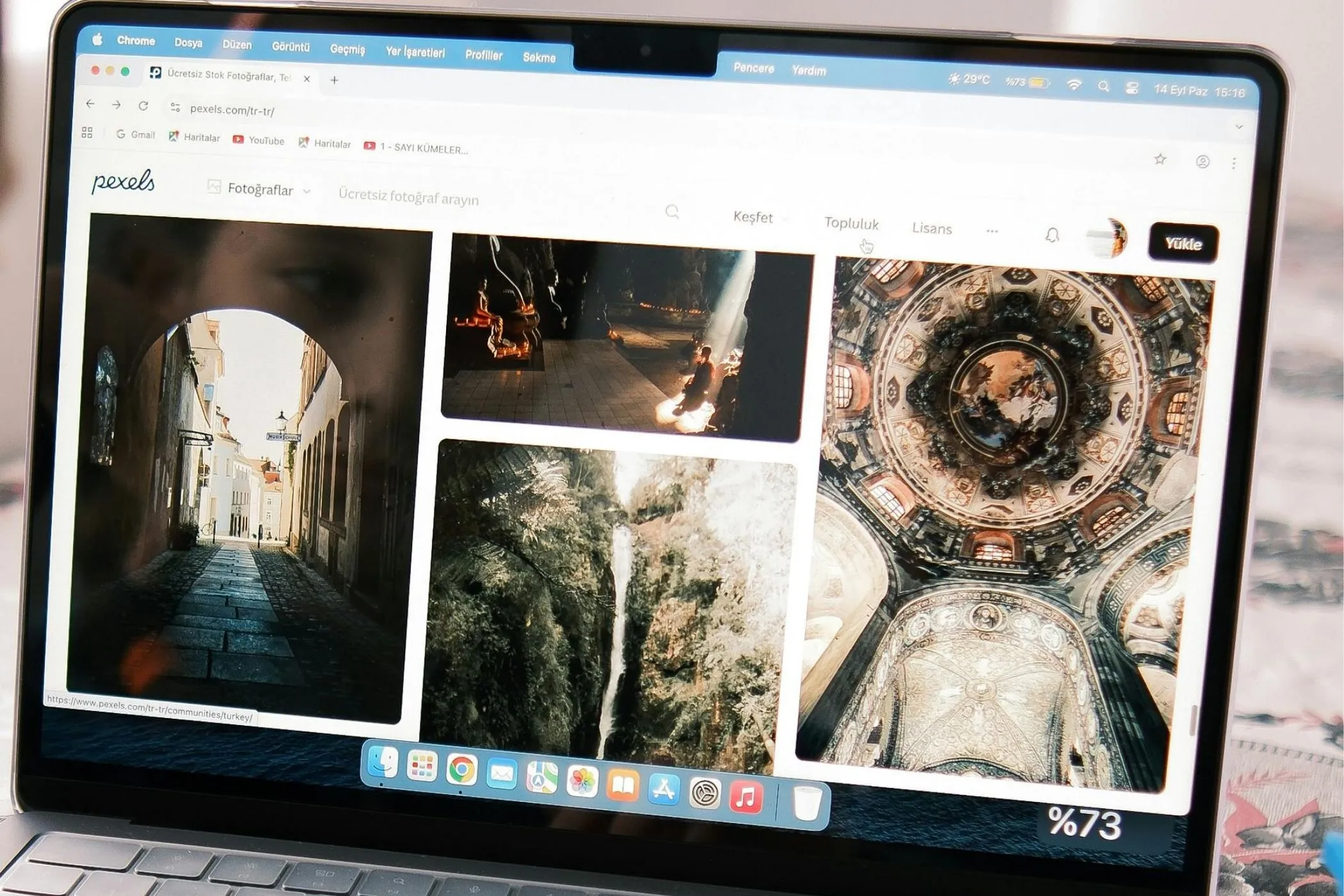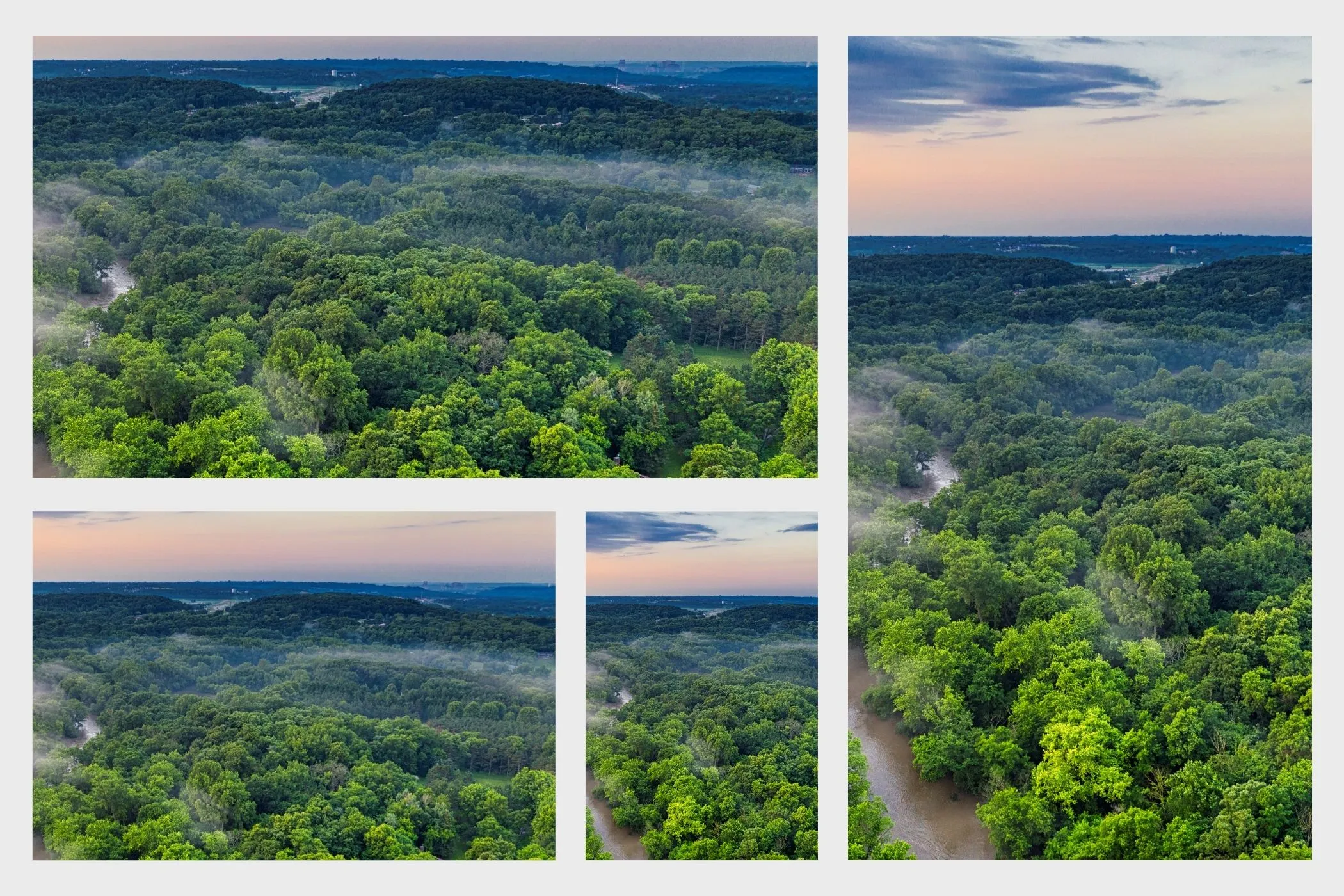How to Compress Images for the Web (Without Losing Quality)
Learn how to compress images for web use: resizing, format choice, compression settings, and best practices - all while preserving visual quality.
Sat Oct 11 2025 • 4 min read
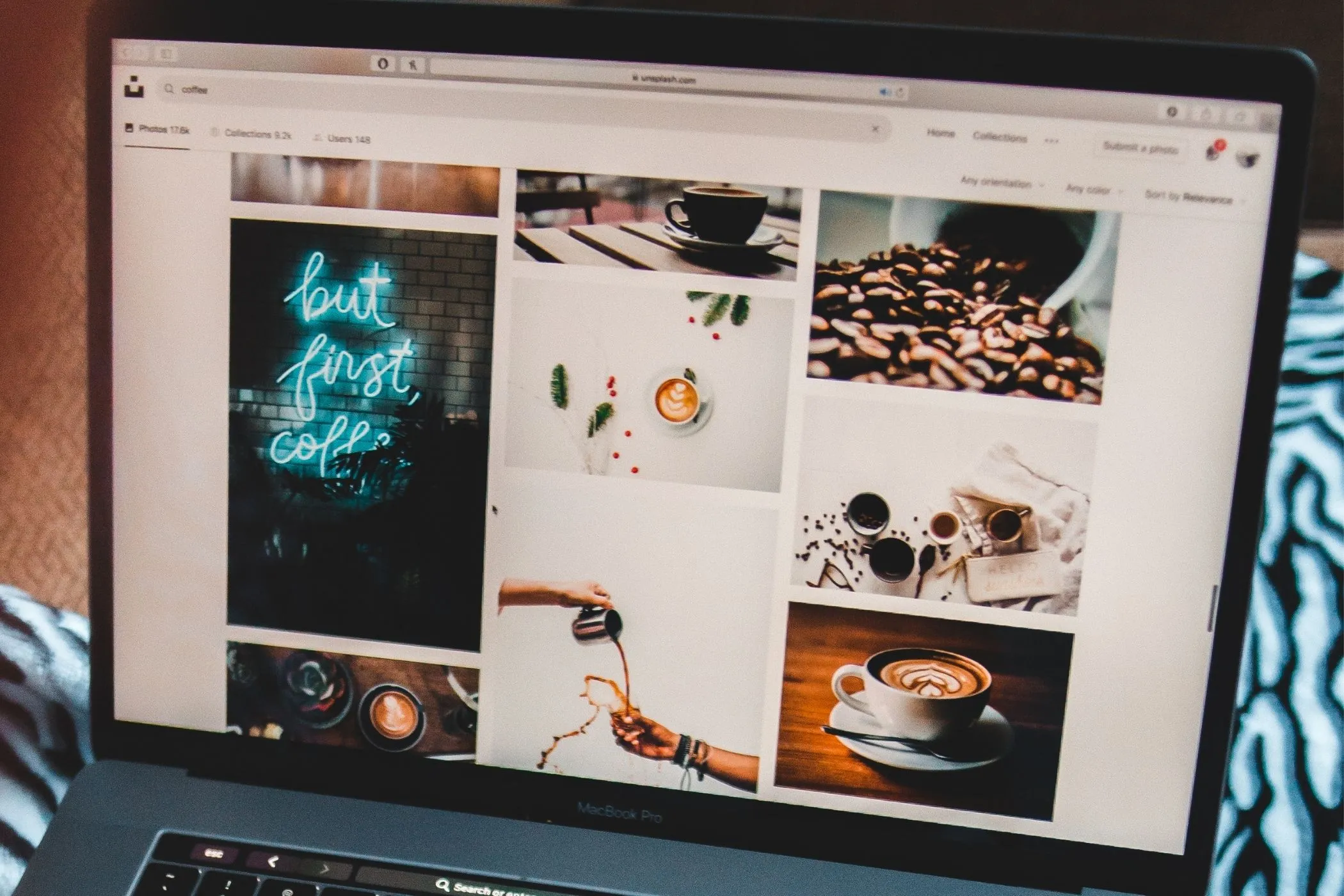
Images are often the heaviest part of a web page. Even if your layout and code are efficient, uncompressed or oversized images can slow everything down. This guide shows how to compress images effectively - keeping quality intact while making your pages load faster.
Why Compression Matters
Compressing images is more than a performance trick - it directly affects user experience, SEO, and even hosting costs.
When you compress well, you:
- Reduce Largest Contentful Paint (LCP) by sending fewer bytes. See web.dev’s Image Performance guide for how image size impacts Core Web Vitals.
- Cut hosting and CDN costs.
- Make pages feel smoother and more responsive.
- Lower data usage for visitors on mobile or slow connections.
But compression alone isn’t enough. If an image is oversized or the wrong format, you’re still wasting data.
Resize First
Before you compress, make sure your image isn’t larger than it needs to be. Many sites load a 4000 px image that only displays at 1200 px - wasting bandwidth.
Why resizing matters:
- Reduces file weight before compression.
- Lowers the decoding and rendering workload on browsers.
- Lets compression algorithms work more efficiently.
Typical target widths:
| Use case | Max width (px) |
|---|---|
| Hero or banner | ~1920 |
| Blog or product image | 1200–1280 |
| Thumbnail | 400–800 |
You can also let the browser handle sizing automatically with responsive image markup.
See web.dev’s guide to using srcset and the MDN <picture> element reference.
Choose Compression Type: Lossy vs. Lossless
Once you’ve resized, choose how you want to compress.
- Lossless: keeps every pixel intact - ideal for logos, icons, and UI elements.
- Lossy: removes subtle color data the human eye can’t detect - perfect for photos, gradients, and textures.
Recommended quality ranges:
- 80–90% - indistinguishable from the original.
- 60–70% - fine for large backgrounds or decorative images.
- Below 60% - test visually; you’ll start to notice artifacts.
Pick the Right Format and Encoding
Your compression results depend on the format:
- WebP (lossy or lossless): Smaller than JPEG or PNG while keeping quality. Supported by all major browsers - check Can I Use: WebP.
- JPEG: Great for detailed photography, widely compatible.
- PNG: Best for sharp graphics or transparency.
Compress Locally (No Uploads Needed)
You don’t need to upload your files to some online service. Modern browsers can handle compression directly using APIs like the Canvas API and WebCodecs ImageDecoder.
Try it instantly with the Vayce Image Compressor:
- Resize and batch-compress WebP, JPEG, or PNG.
- Adjust quality and preview results.
- Export to ZIP - all in your browser, privately.
Because it runs client-side, no data ever leaves your device.
Compress Images - Right in Your Browser
Once you understand how resizing and compression work, the next step is actually doing it - quickly and safely.
Try the Vayce Image Compressor - a fast, private way to reduce image size without losing quality.
Why it’s different
- Works entirely in your browser - no uploads, no tracking.
- Supports JPG, PNG, and WebP formats.
- Lets you adjust quality and max width with instant visual previews.
- Offers batch processing and ZIP download for easy export.
How to use it
- Open Vayce Image Compressor.
- Drag in your images (JPG, PNG, or WebP).
- Set a maximum width and choose your quality level.
- Preview results and download everything as a ZIP - instantly.
All processing happens locally with browser APIs like Canvas and ImageBitmap, so your files never leave your device.
It’s a simple way to make your site faster - privately.
Test and Deliver
Once your images are optimized:
- Compare visually. Check side by side for noticeable differences.
- Measure load impact. Use PageSpeed Insights or Lighthouse to test LCP and compression gains.
- Serve efficiently. Host optimized files via CDN and with correct caching headers.
- Use fallbacks. For unsupported formats, rely on
<picture>andsrcsetto serve alternatives.
Best Practices & Common Pitfalls
- Start small. pick one image-heavy page on your site, compress intelligently, and measure again. The speed boost will surprise you.
- Avoid repeated compression. Always work from the original - not an already compressed copy.
- Resize first. Match the largest display size you actually need.
- Strip EXIF data. Metadata adds unnecessary bytes.
- Use responsive markup. Combine
<picture>andsrcsetfor multiple resolutions. - Lazy-load non-critical images. But never lazy-load hero or LCP elements - see web.dev’s lazy-loading guidance.
- Aim for 80–90% quality. It’s the sweet spot for WebP and JPEG.
- Test your site. Tools like PageSpeed Insights or Lighthouse can show real-world savings.